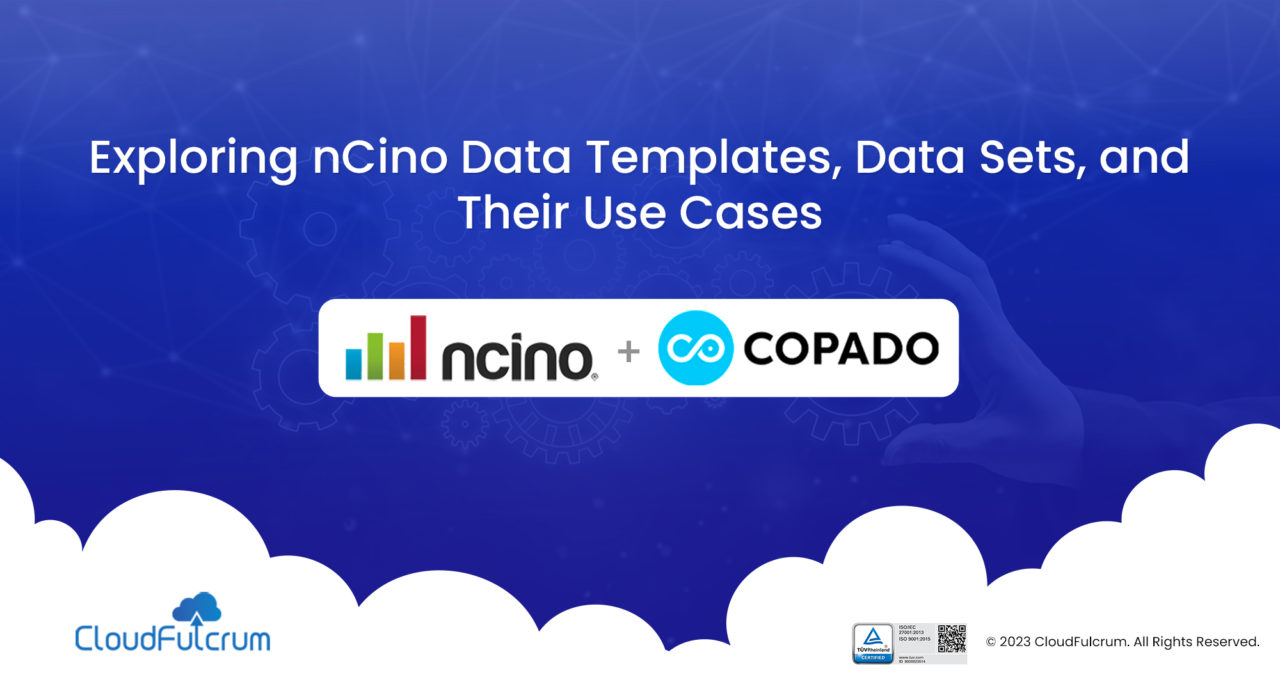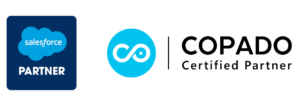Welcome to the second part of our guide on nCino data templates and data sets. In this blog, we’ll delve into creating and deploying nCino data templates and explore the concept of data sets and their use cases. In the first part, we covered essential information about nCino data templates, their advantages, and the steps to commit and deploy the nCino component in your Salesforce environment. You can find the first part here:click here
What is a Data Template?
A data template is a configuration file that defines the data structure you want to migrate between your Salesforce orgs. You can configure a data template for the main object, related parent, and child objects. It is recommended to create one data template per object.
How many types of Data Templates are there in nCino?
nCino provides two types of data templates:
1. Standard nCino Data Templates: These templates are defined by nCino specifically for Copado.
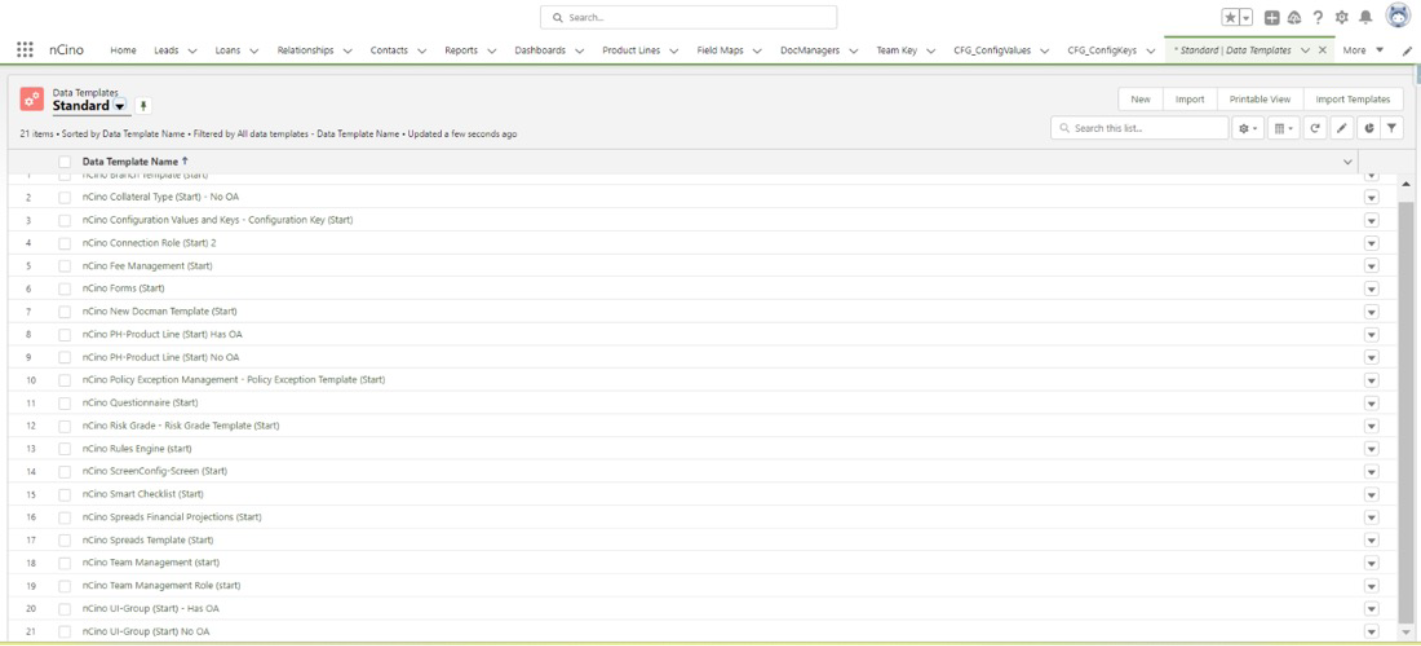
2. Customized nCino Data Templates: These templates can be built based on the specific requirements of the user.
How to create the nCino Data Template?
To create the nCino Data Template, follow these steps:
- Go to the App Launcher and search for “Data Templates”.
- Create a new template and provide the required data.
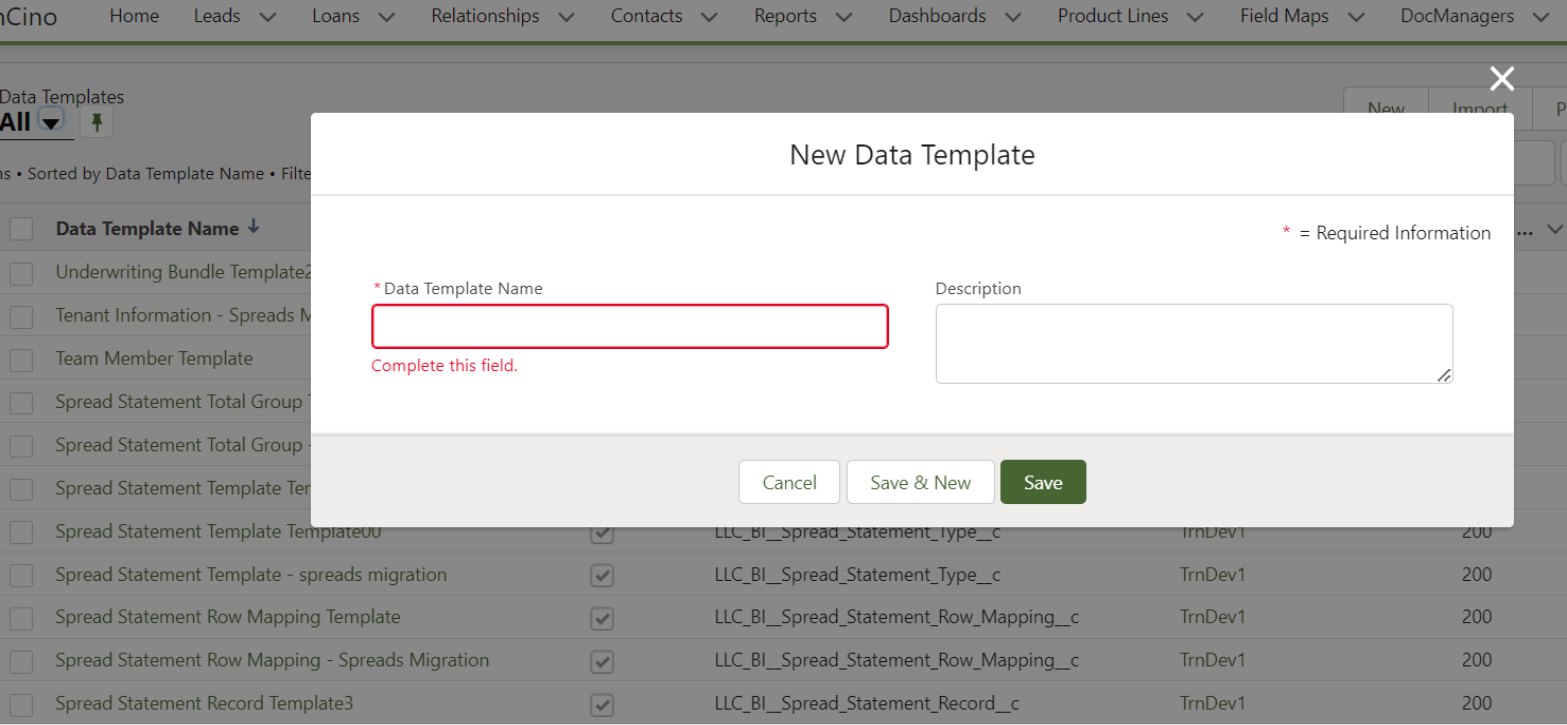
- You will be redirected to a page where you need to define the data schema.
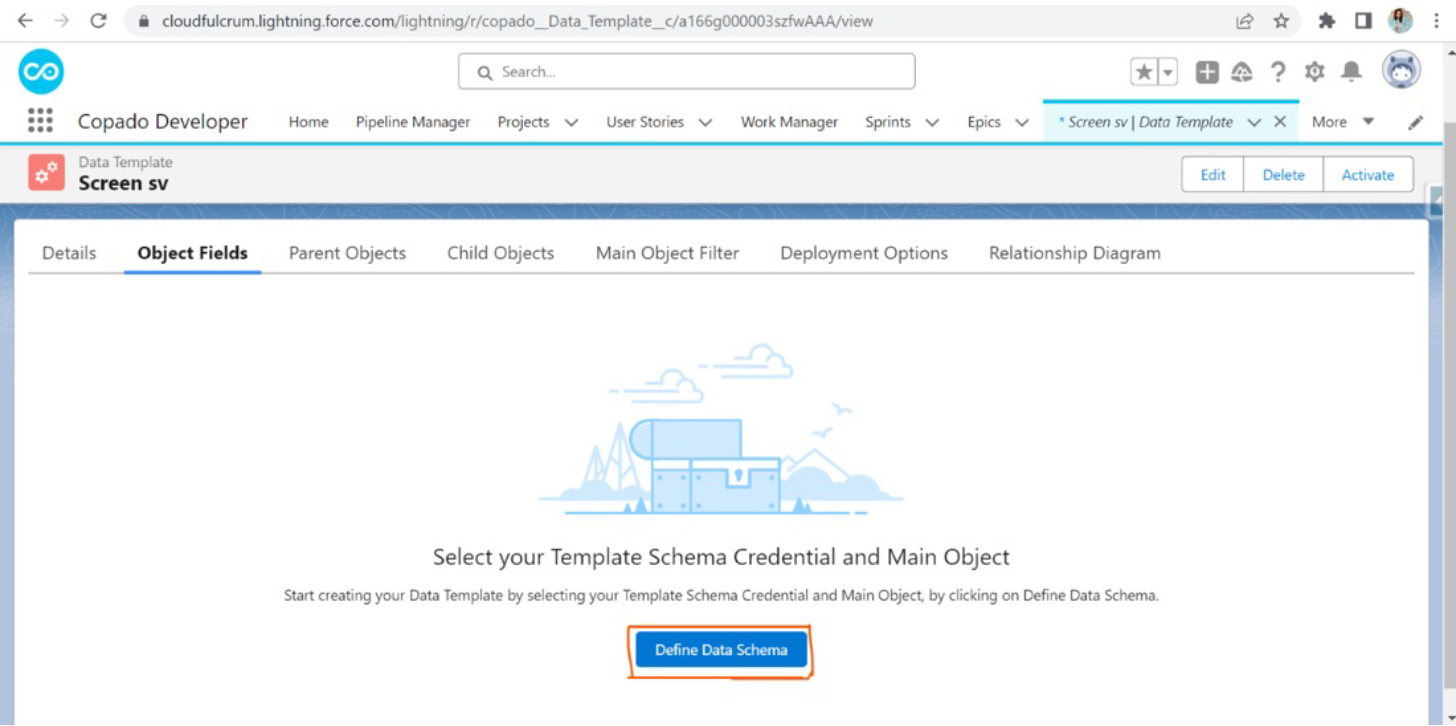
- Select the main object based on the defined data schema.

- View the object fields available in the template schema credential of the given sandbox.
- If you have clarity on the relationships between the objects, proceed with the object field mappings.
- If you are unsure about the relationships, go to Setup and search for “Schema Builder”. Add all the defined objects in the Schema Builder to understand their relationships.

- Based on the relationships, determine the parent objects and child objects for the defined template
- Map all the required fields in the object fields section.
- To select a field as the external ID in Salesforce, follow these steps:
- Identify the fields in Salesforce designated as External ID fields.
- Choose the specific field you want to use as the external ID.
- Enable the “Use as External ID” option for the chosen field.
- When deploying records using Copado, the upsert method is utilized, which updates existing records in the destination organization using the external ID to prevent duplicates.
- If your records from the source organization already have values for the external ID fields:
- If the records from the source organization already have values for the external ID fields:
- Select “No Update” from the drop-down menu to prevent modification of existing values during deployment.
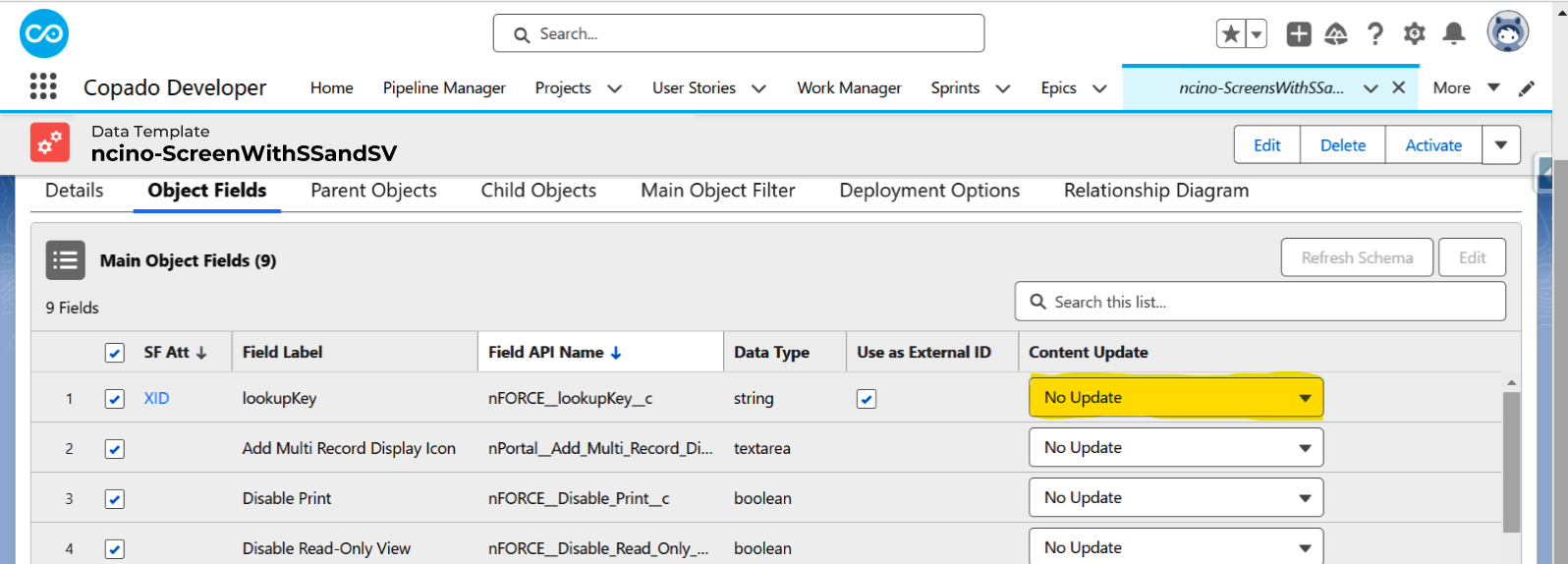
- Select “No Update” from the drop-down menu to prevent modification of existing values during deployment.
- If you don’t have a value for the External ID field or want Copado to generate one for you:
- Select “Auto Generate for Empty Values” from the drop-down menu. Copado will automatically create a value for the External ID field.

- Optionally, use the “Configure Formula” option to build the formula for generating the value.

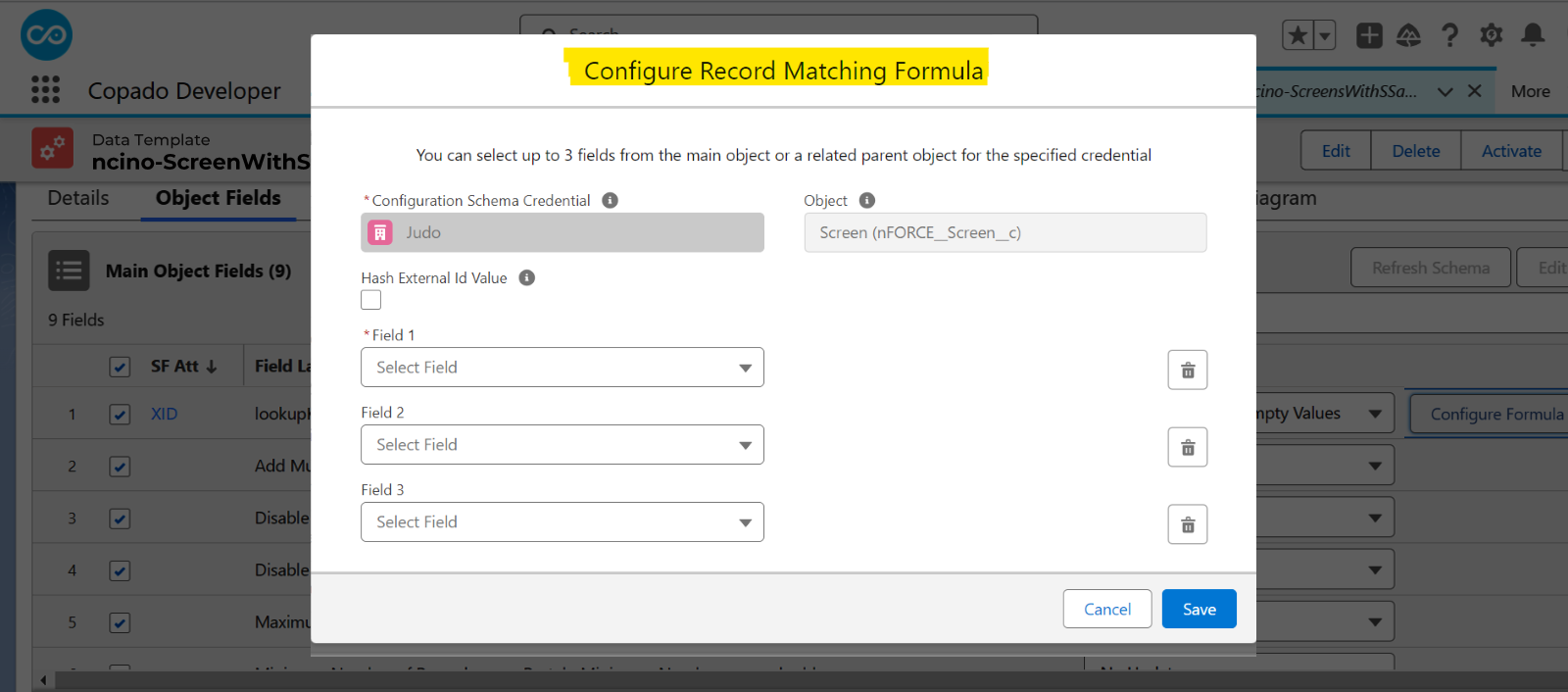
- Select “Auto Generate for Empty Values” from the drop-down menu. Copado will automatically create a value for the External ID field.
- The “Content Update” field is useful when transferring data from a production environment to a sandbox environment. In some cases, certain fields may contain sensitive data that you don’t want to deploy as is. In such scenarios, you have the following options:
- Scramble Value: Copado maintains the same number of characters as the original value but replaces the characters with random values.
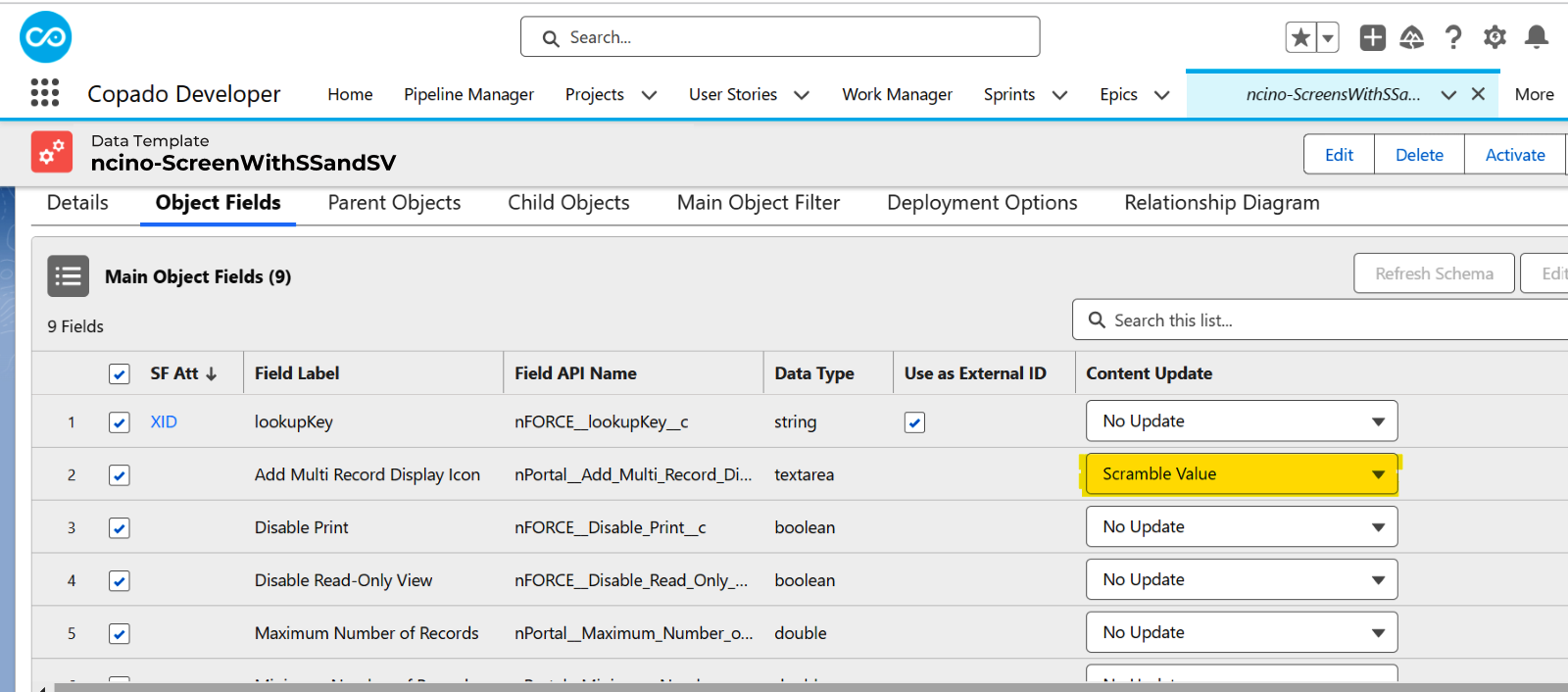
- Scramble with Format: Copado replaces numbers and letters in the original value while preserving special characters.
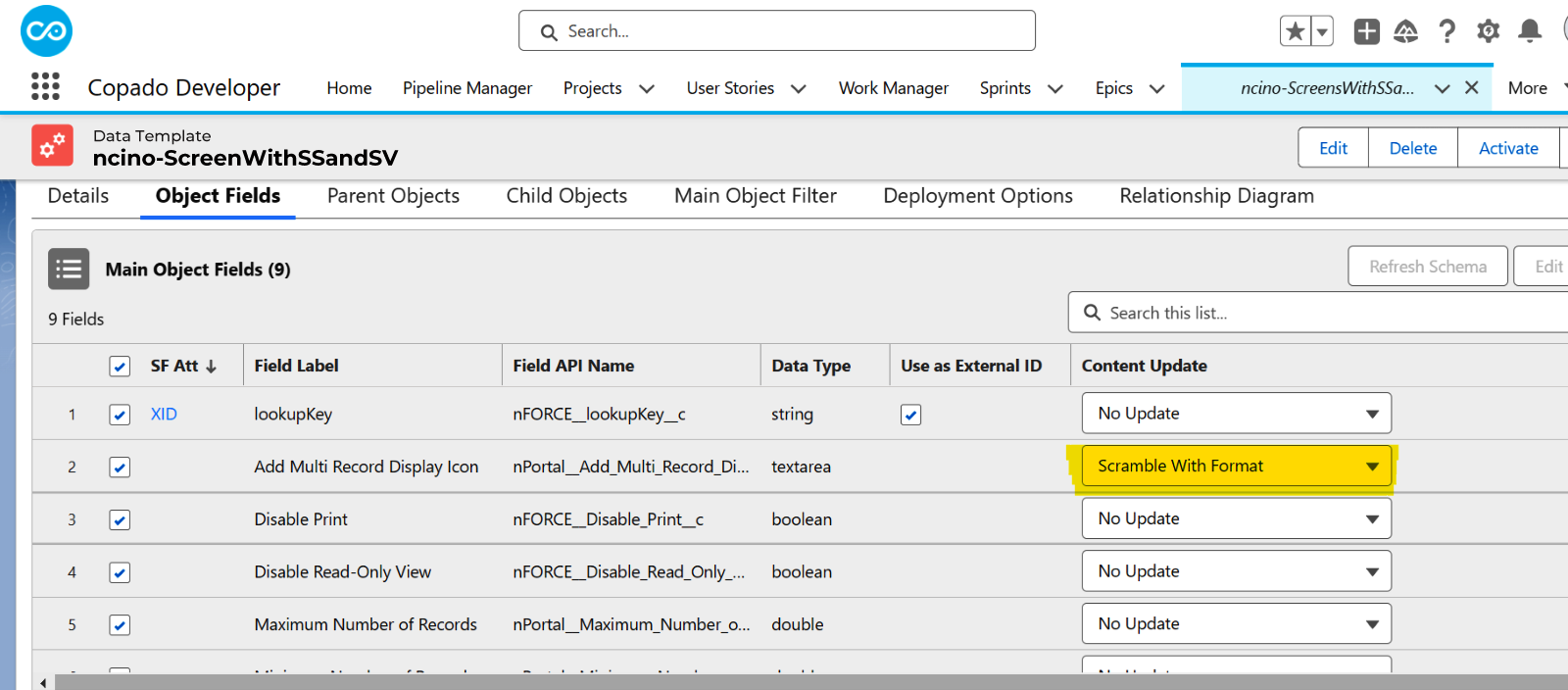
- Replace Value: Enter a random value that Copado will use to replace the original value. It is highly recommended to provide value in the “Content Update” field to avoid future issues.

- Scramble Value: Copado maintains the same number of characters as the original value but replaces the characters with random values.
- After performing all these operations, go to the Relationship Diagram tab to compare the connections.
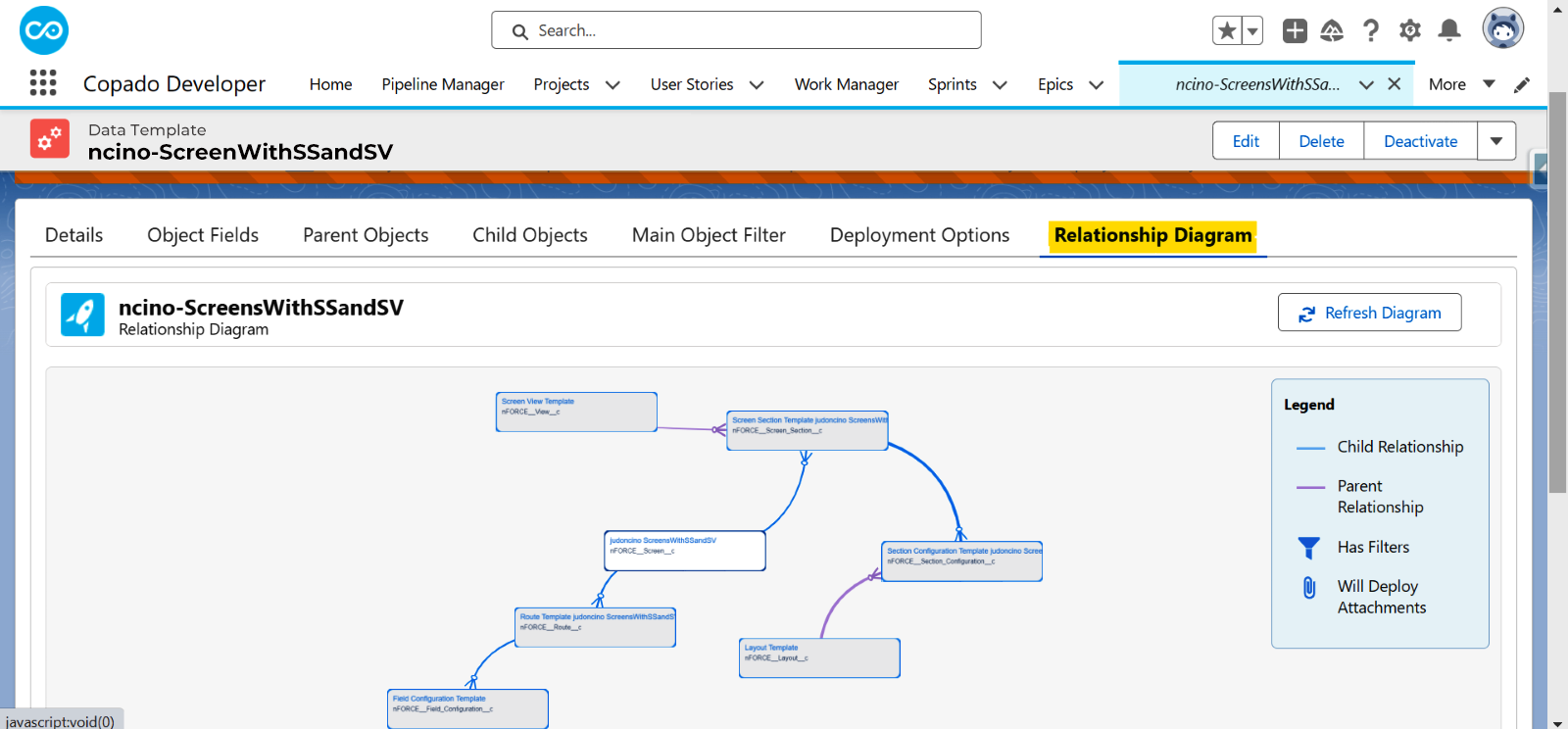
- Use the Main Object Filter tab to specify specific records to be fetched.
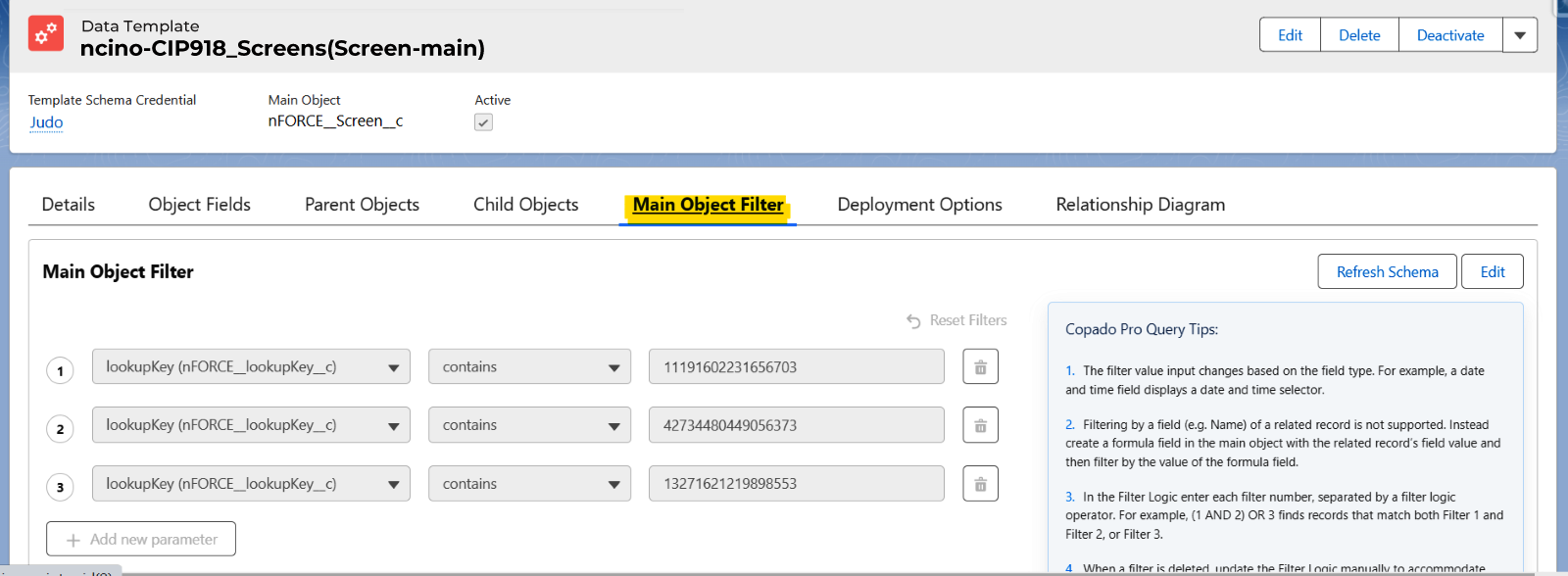
- Finally, click on Activate to make it ready for use.
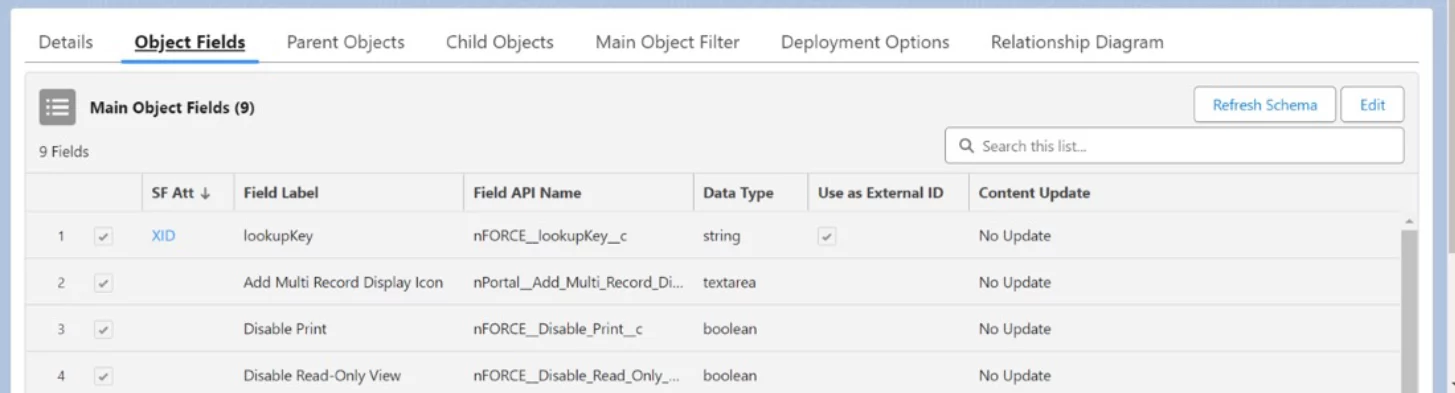
How to Deploy the nCino Data Template?
To deploy the nCino Data Template, follow these steps:
- Go to the Deployments section and create a new deployment by choosing the “Advanced – Multi Step” record type.
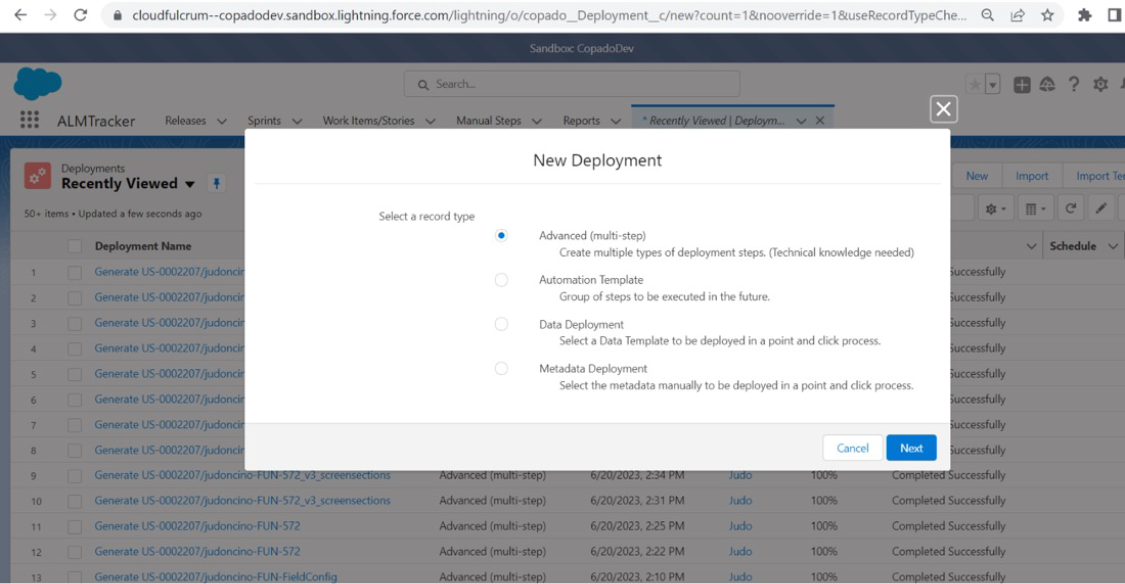
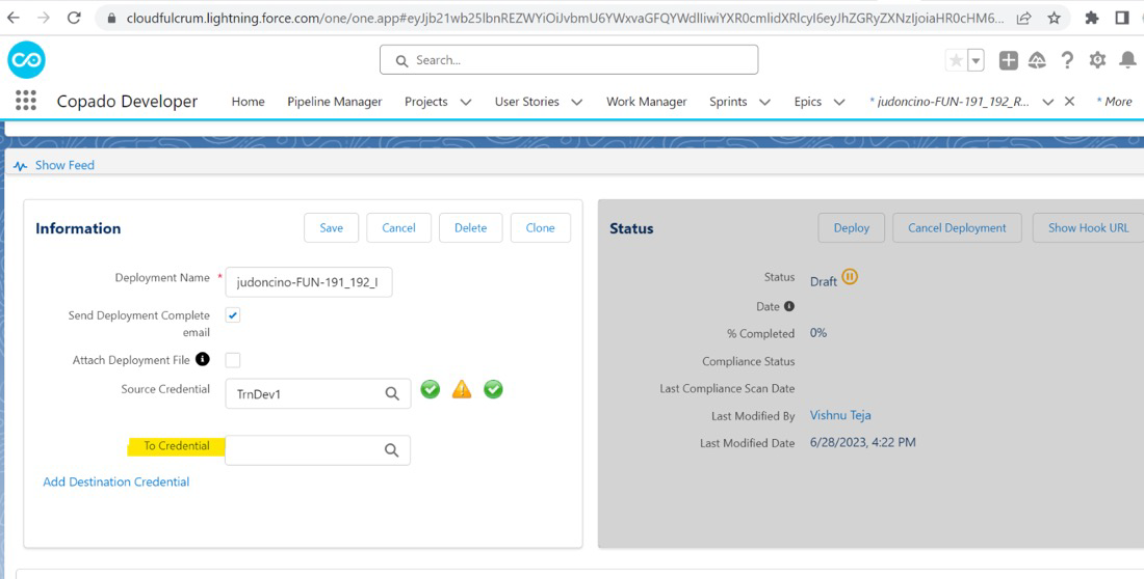
- Select the destination credential to which you want to deploy.
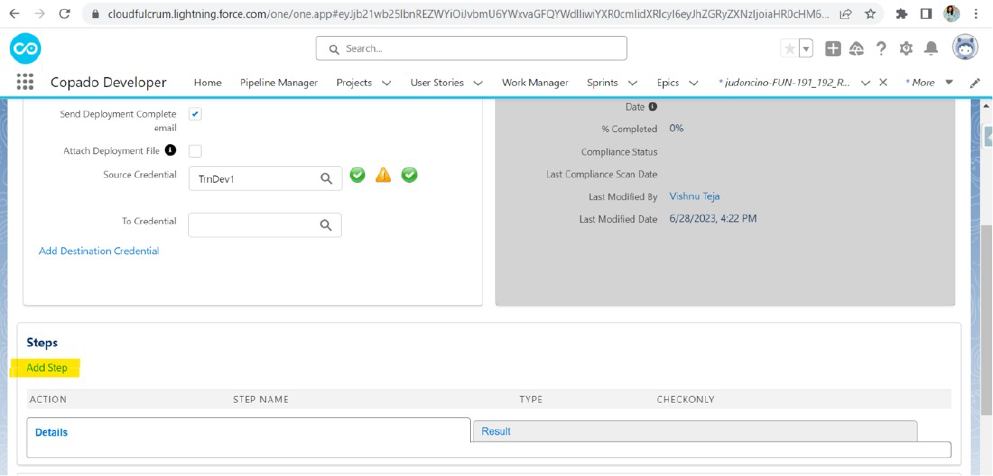
- In the deployment, you will find an “Add Step” button. Click on it.
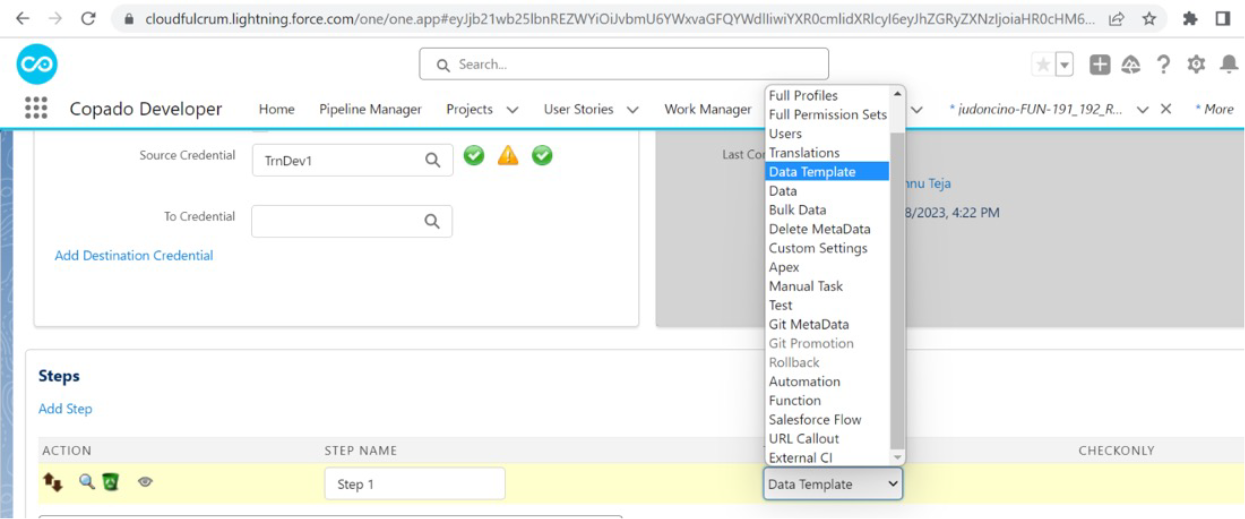
- Choose “Metadata” as the step type and select “Data Template” from the options.

- Under “Select Data Template,” choose the desired template.
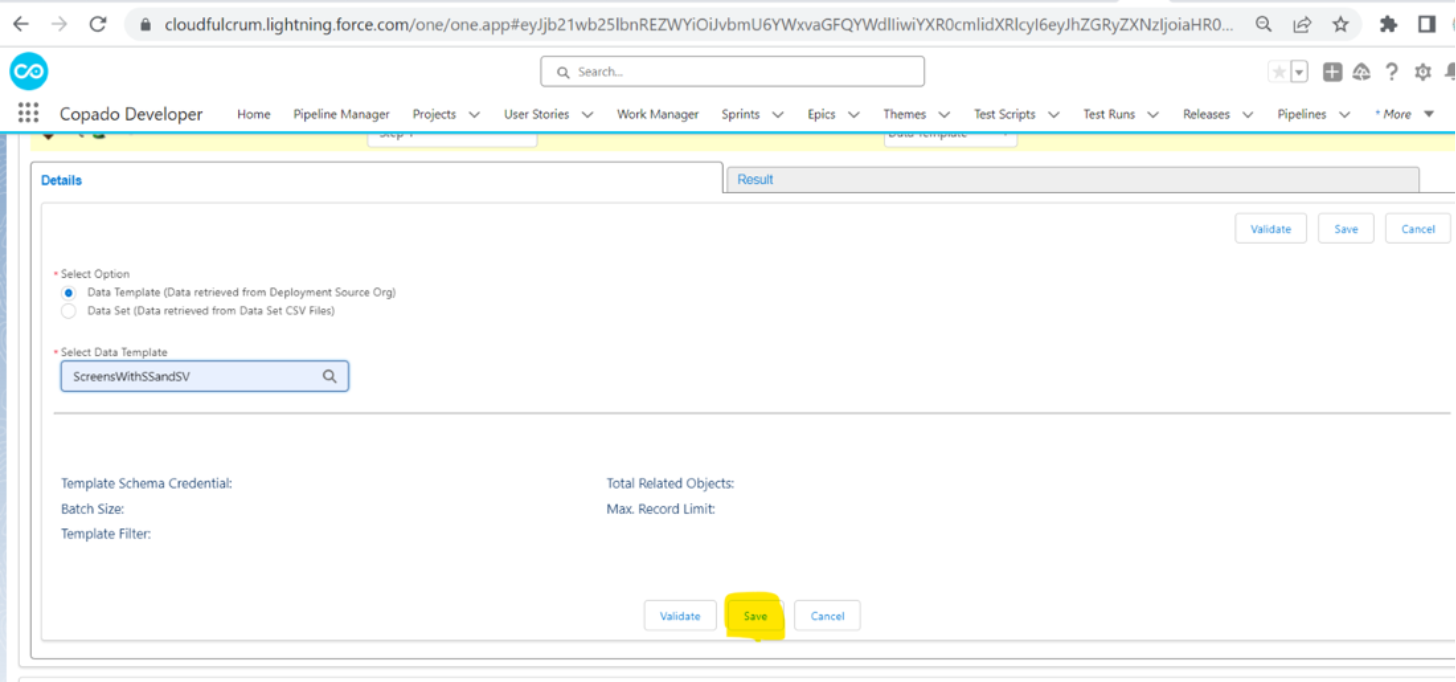
- Click on “Save “and then “Validate”.
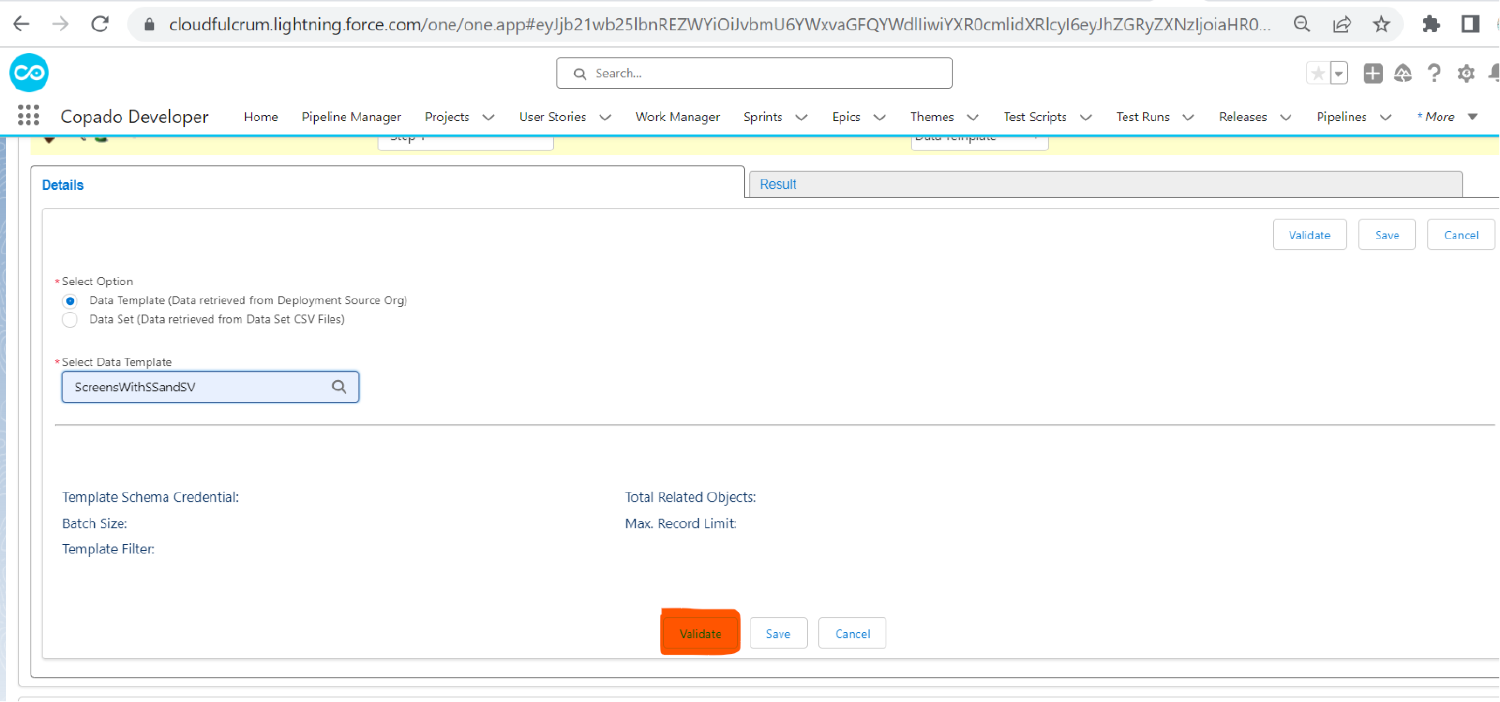

- If Validation is successful, Proceed to click on “Deploy” and then “Deploy All.”
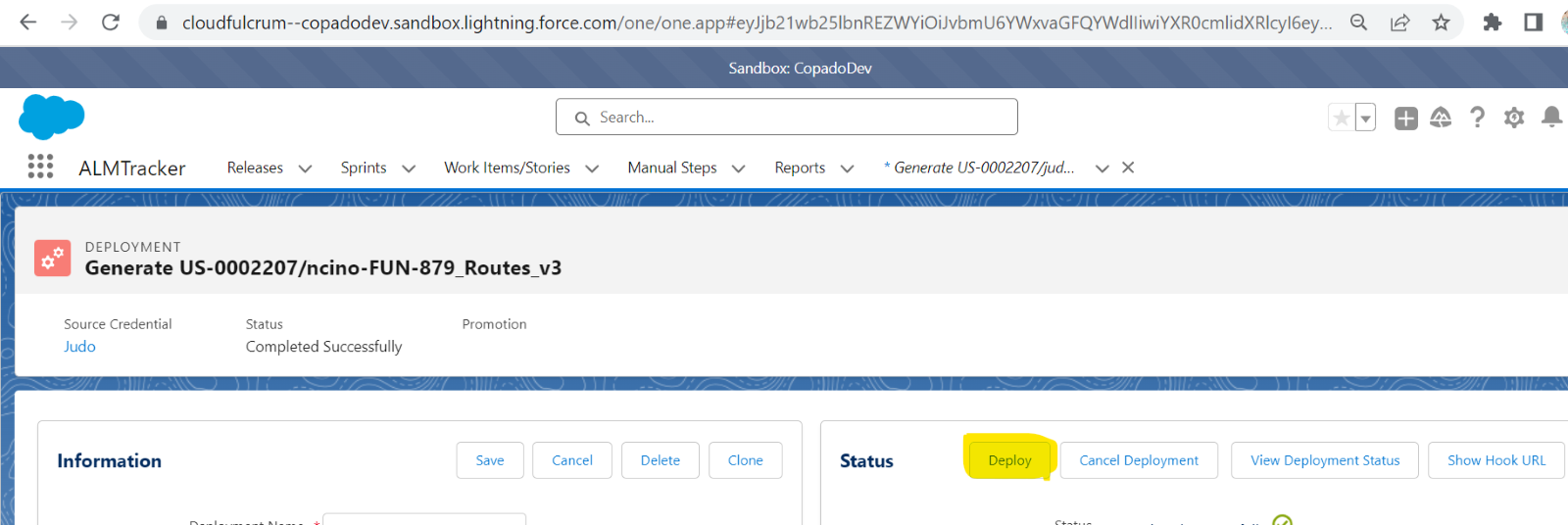
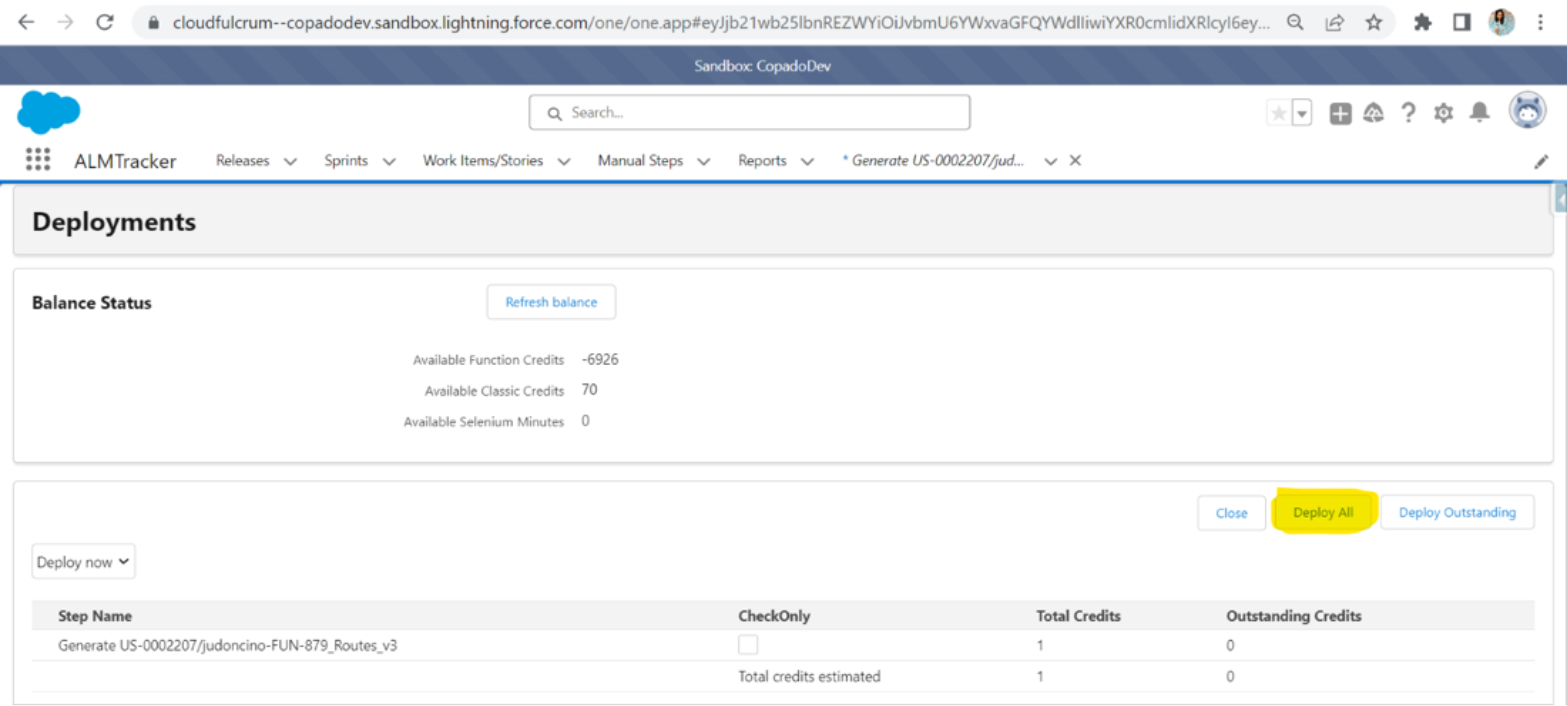
- Now it will be successfully deployed to the Destination successfully.

- To check whether the records have been successfully deployed, click on the flag icon to view the results.
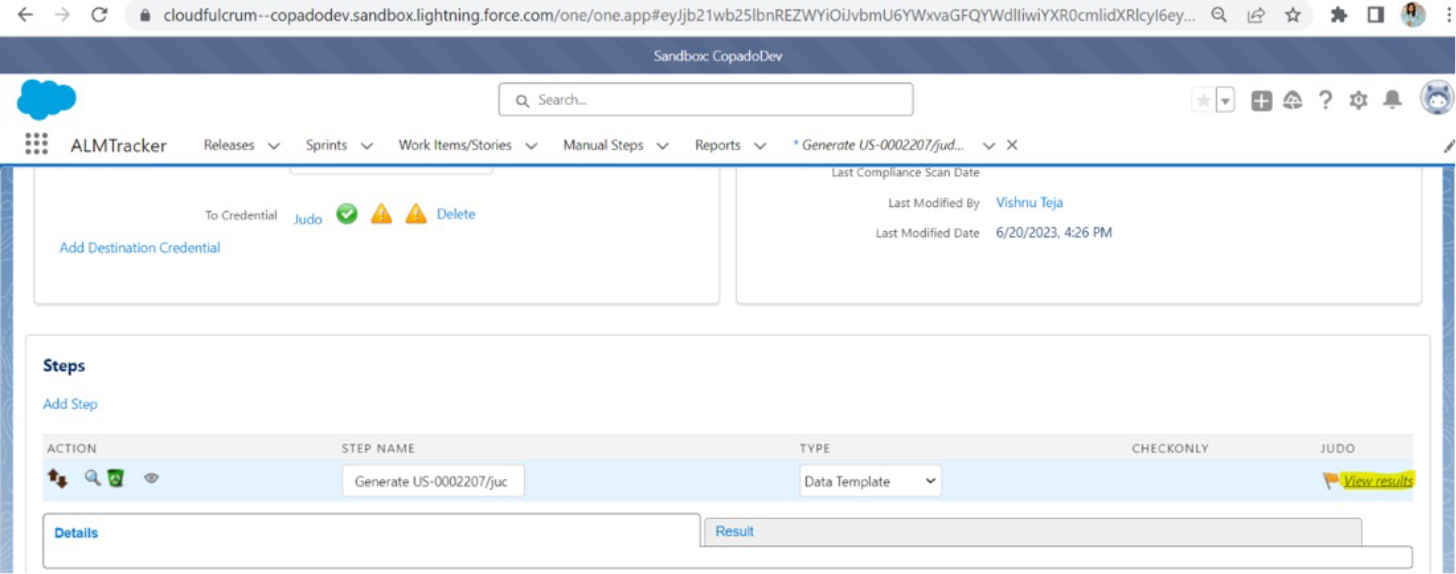
What are Data Sets?
Data Sets allow you to retrieve data from your development/sandbox org. The retrieved data is static in nature, which means the generated data file is independent of changes from the source org’s record updates. There will be no synchronization of data from the source org to the generated data file. The data generated from Data Sets can be downloaded onto your local machine. It can be used for future reference, such as for analysis, reporting, or other purposes.
Data Sets also enable the deployment of data to higher or lower environments. They allow you to maintain different versions of your data for a specific point in time. If needed, you have the option to revert to an older version.
Use Cases of Data Sets
Here are some use cases of Data Sets:
Backup and Data Export: Data Sets are useful when you need to export your nCino data for backup purposes.
Data Migration: Data Sets facilitate the seamless migration of nCino data from one org to another.
Seeding Data for Testing: Lower environments like Developer Sandbox, Developer-Pro Sandbox, or Partial-Copy Sandbox often have limited storage and cannot sync nCino data from production completely. Data Sets offer a solution by allowing you to seed specific nCino data from production to the sandbox environment for testing purposes. This ensures you have relevant and representative data for accurate testing scenarios.
Data Relationships and Data Templates: When using Data Sets to seed nCino data onto environments, you don’t need to worry about maintaining data relationships. This is because Data Sets which are governed by Data Templates handle the necessary data dependencies and relationships automatically.
Maintaining Data Freshness: By using Data Sets you can maintain nCino Data Freshness (Fresh data for testing) into the sandbox, by seeding nCino data into the sandbox.
How to deploy nCino data templates using Data Sets?
Here are the steps for data deployment:
1.Open App launcher and search for Data Sets.
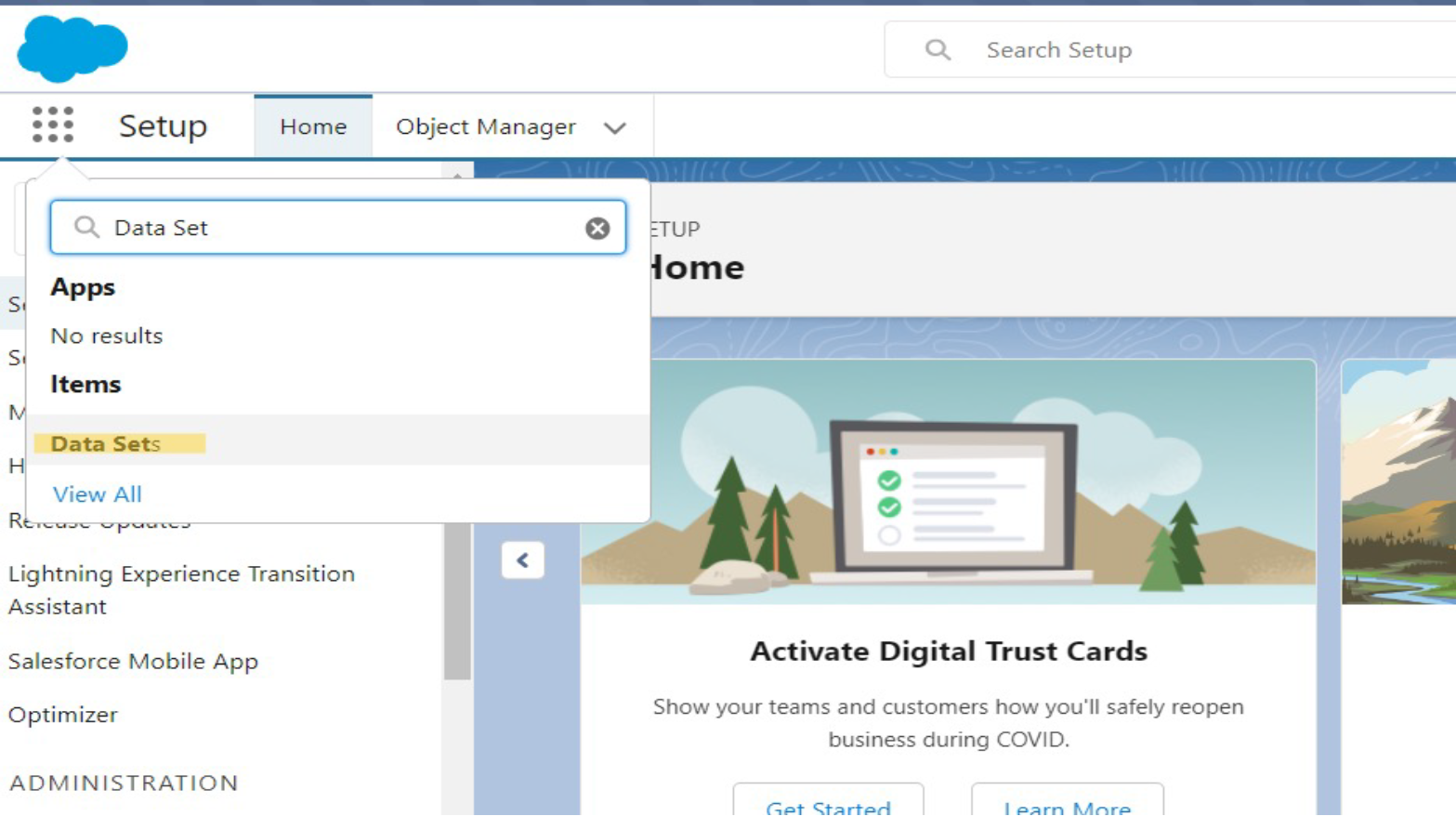
2. Go to Data Sets tab, click on “New” to create a new Data Set record.
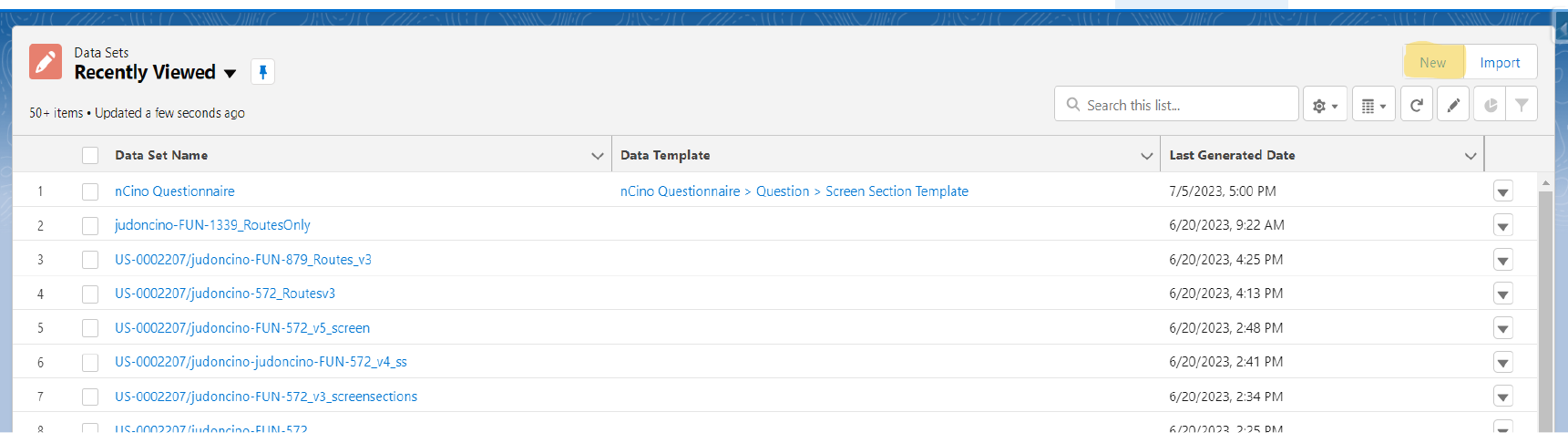
3. Enter the required details Data Set Name and select the required Data Template. Save the record.
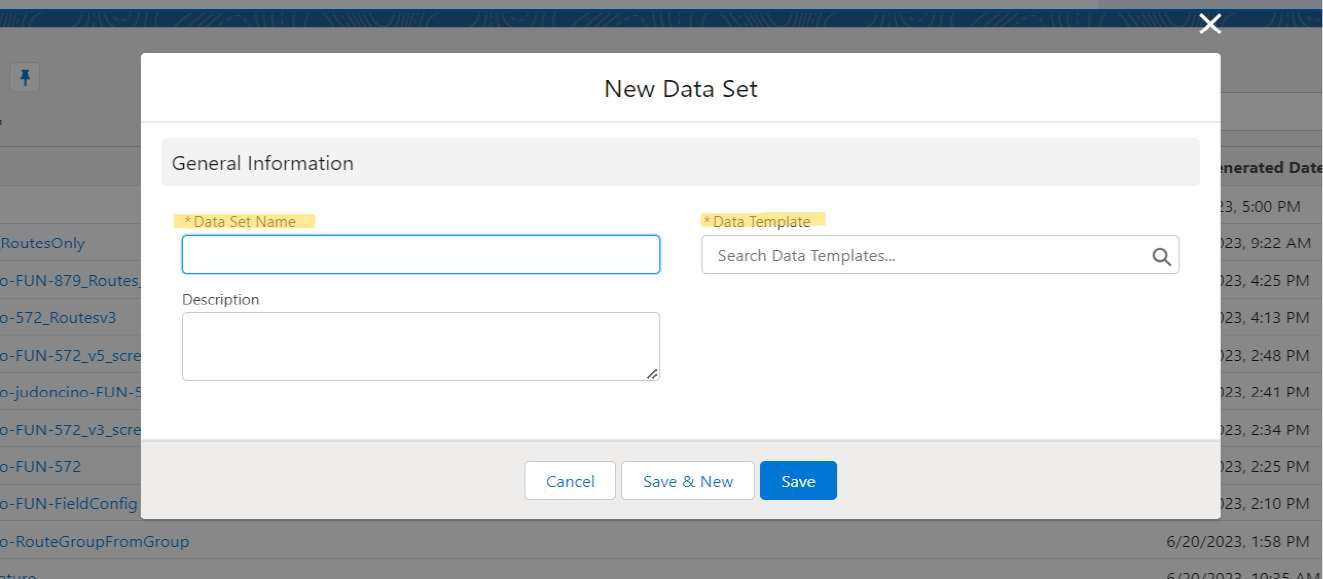
4. Within the Data Set record page, click on the “Generate Data Set” button. The functionality of this button is to initiate data retrieving process as per your Data Templates. But before the data retrieving process begins you need to select “Source Environment Credentials”. The option for selecting “Source Environment Credentials” will appear automatically through a pop-up window after clicking on “Generate Data Set” button.
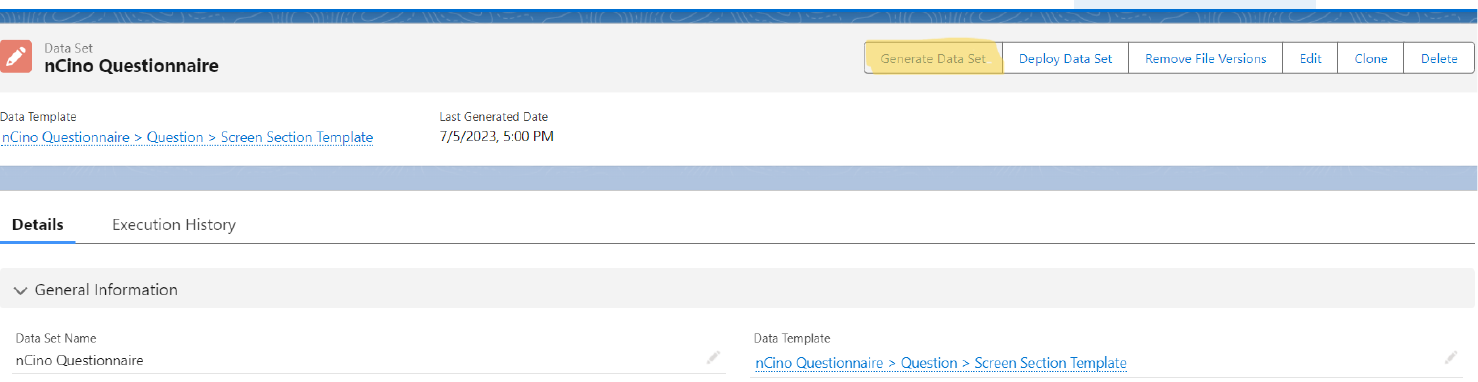
5. Select the “Source Environment Credentials” where the data resides and click on “Next” button.

6. To check the status of the generated record, click on “Link to Deployment” which will take you to the deployment record page. Where you can find the progress status of record generating.
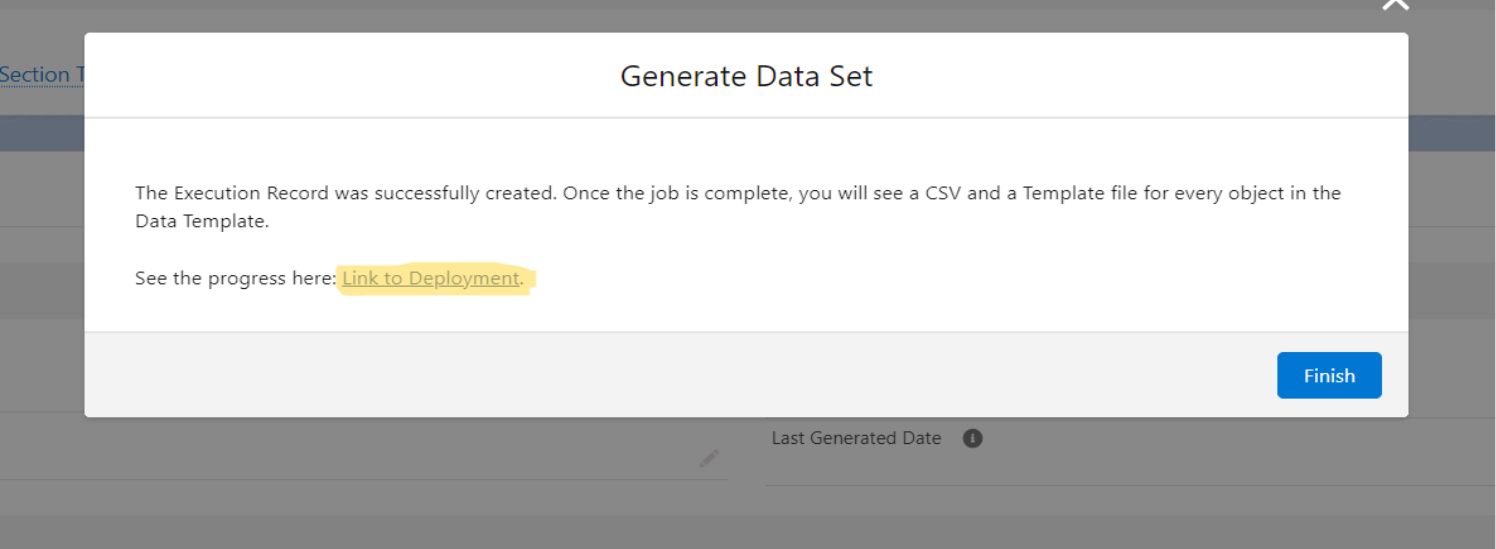
7. On the Deployment Page, under the “Steps” section, click on “View Result” to see the deployment details.
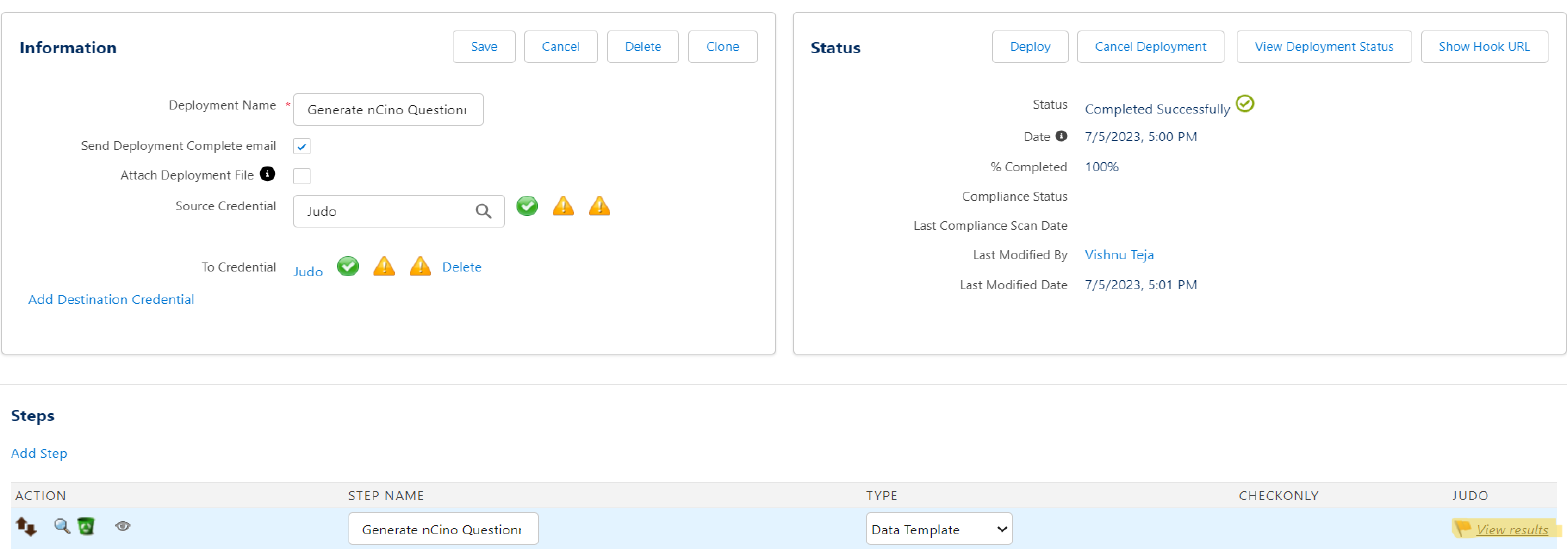
8. In the “Details” section, you can view the number of records that were retrieved successfully or failed during the deployment.
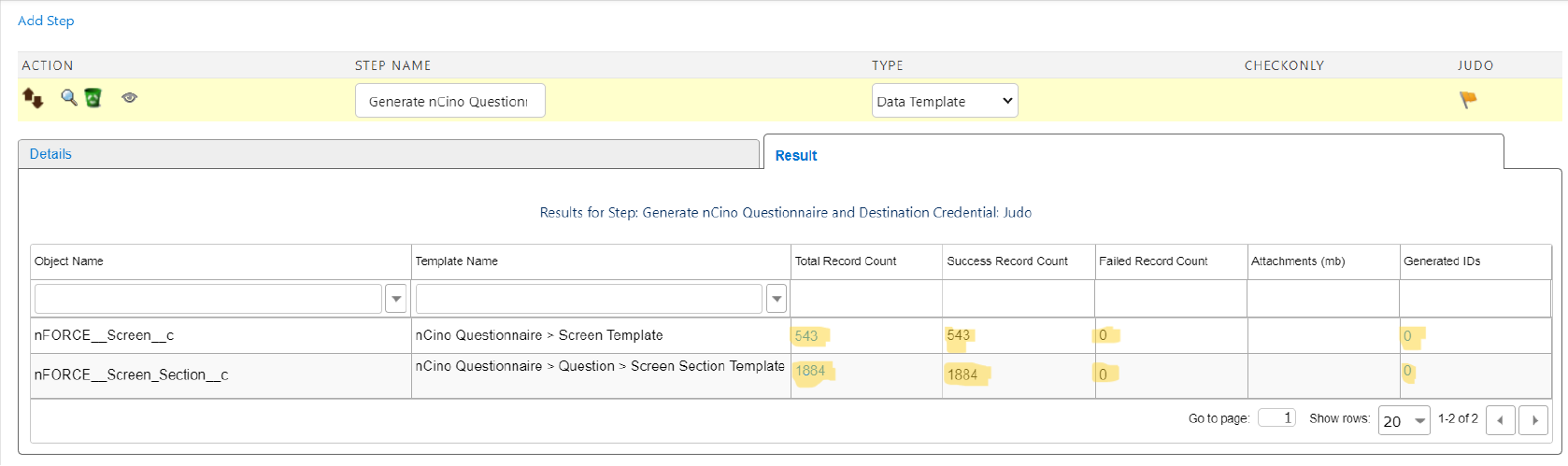
9. In the Data Set record page, navigate to the “Execution History” tab in the “Files” section. Here, you will find the CSV files containing all the generated data. You can also download the files onto your local machine.
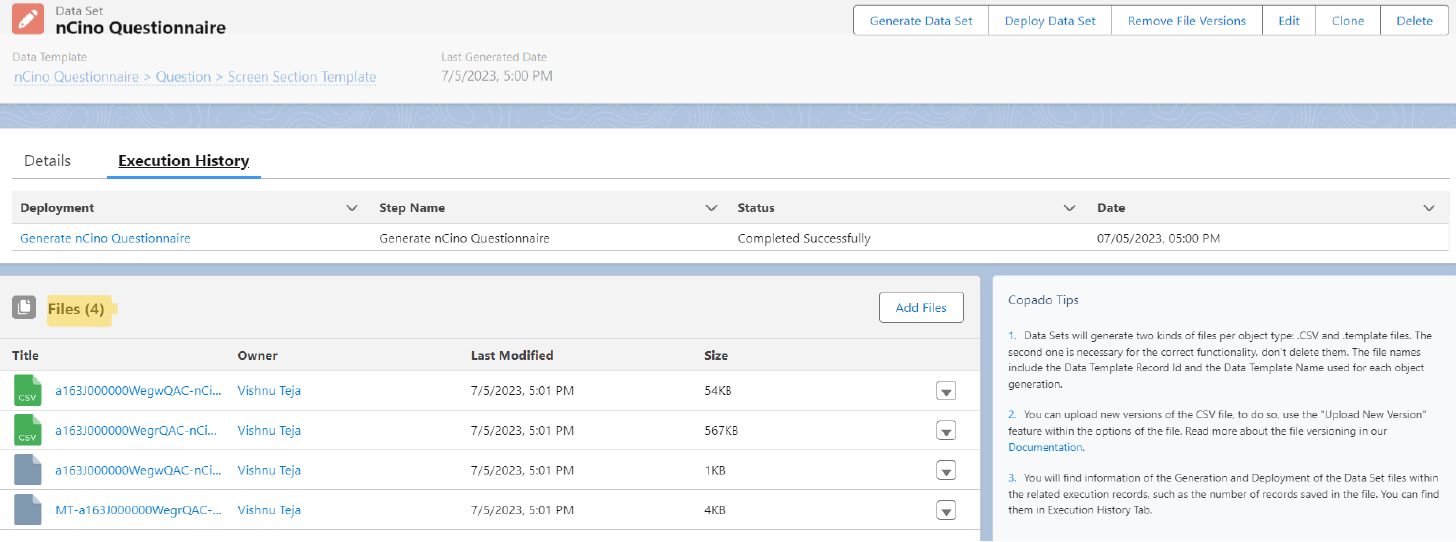
10. To deploy the data set to another environment, click on the “Deploy Data Set” button and select the destination environment where you want the data to be moved.
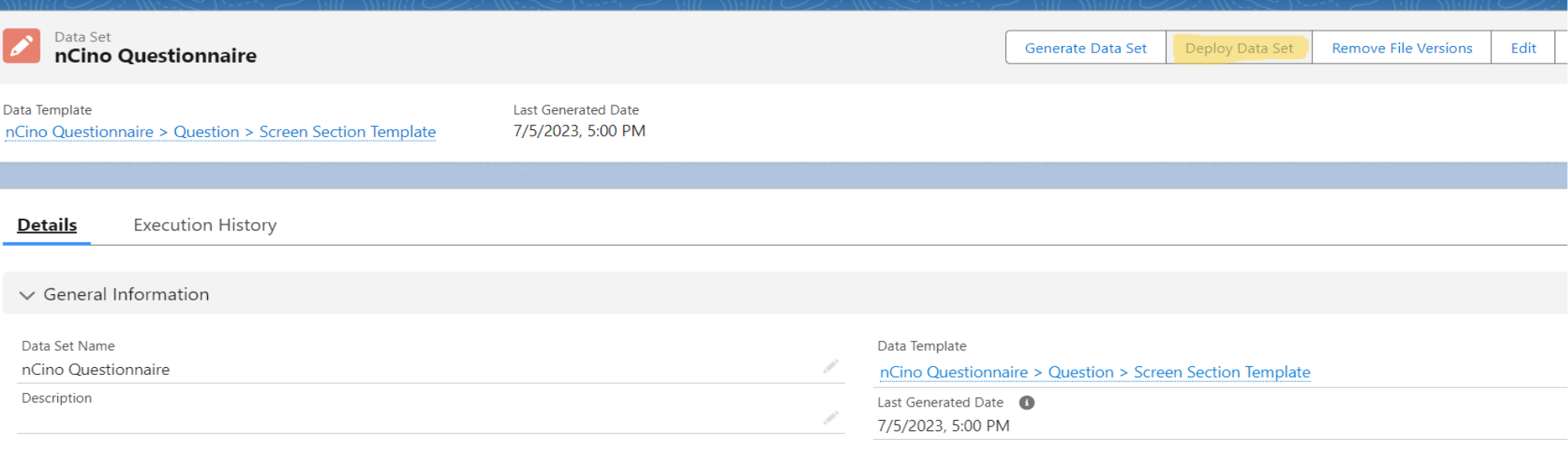
By following these steps, you can effectively deploy nCino data templates using data sets, ensuring your data is up-to-date and readily available for various use cases. For more detailed instructions and personalized assistance, feel free to contact support@cloudfulcrum.com