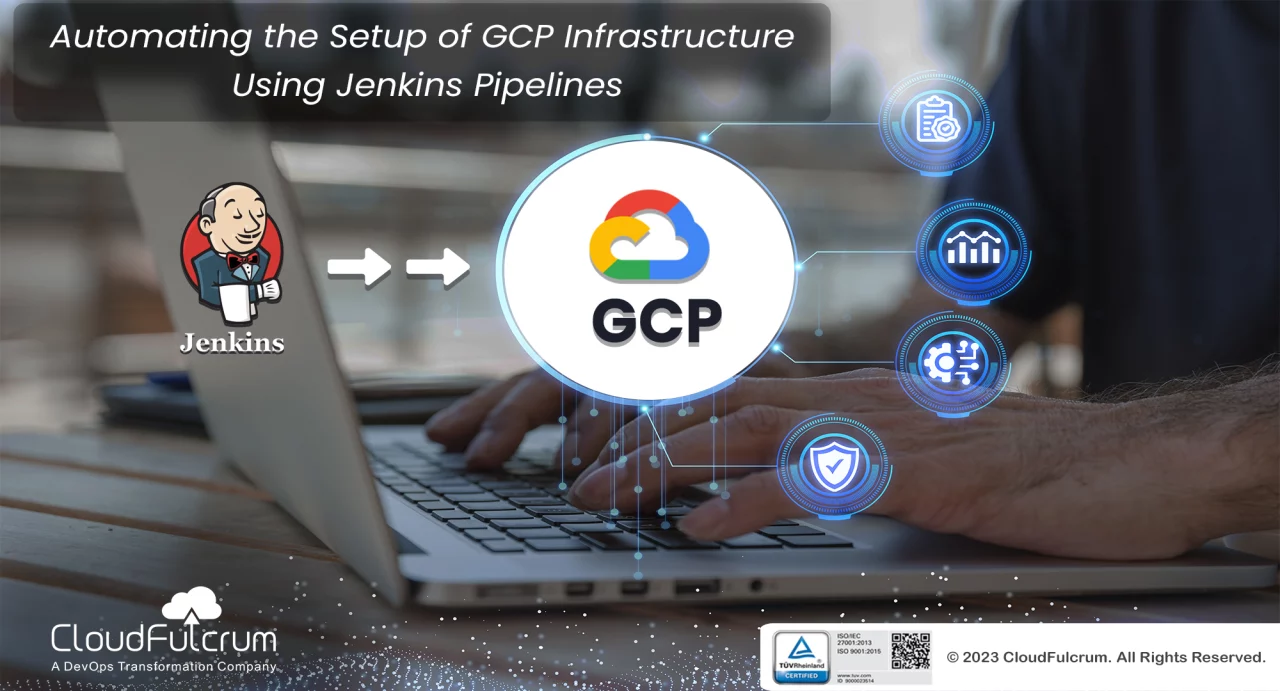Introduction:
In today’s cloud-centric world, ensuring the security and scalability of your infrastructure is paramount. This comprehensive guide outlines the essential steps to set up SSL certificates for secure communication, implement autoscaling for efficient resource management, and utilize load balancing for optimal performance. Additionally, it covers the automation process through Jenkins pipelines for seamless infrastructure management.
In the second part of this series, we will delve deeper into practical implementation and explore advanced techniques for securing and scaling your cloud infrastructure. If you missed the first blog in this series, which covers setting up a DevOps environment on the Google Cloud Platform, please click here.
1. Generate a Self-Signed SSL Certificate:
- Open the terminal and navigate to your desired directory.
- Run the command: `openssl req -new -newkey rsa:2048 -nodes -keyout ip_cert.key -out ip_cert.csr`
- Generate certificate files with: `openssl x509 -req -days 365 -in ip_cert.csr -signkey ip_cert.key -out ip_cert.crt`
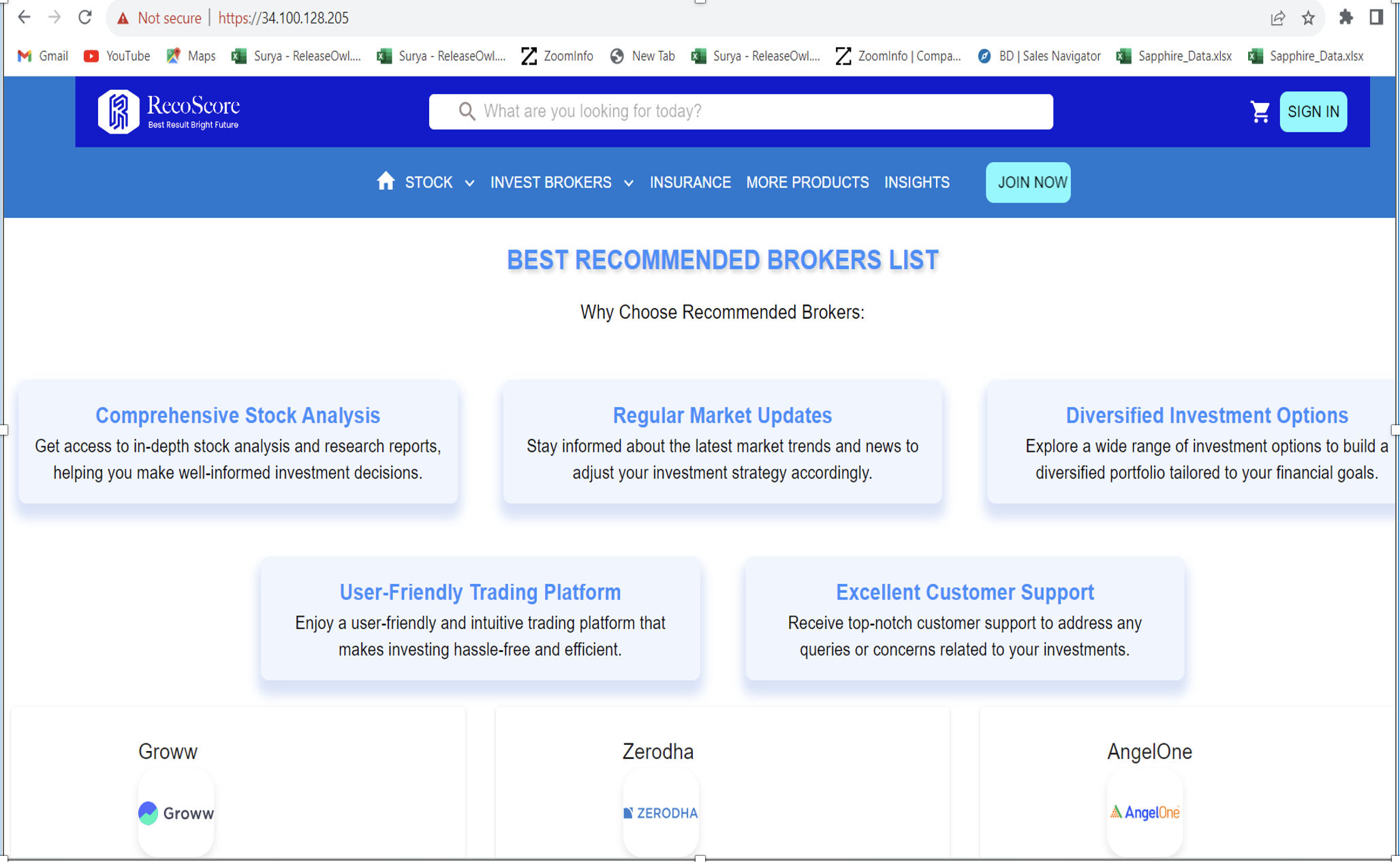
2. Configure SSL for Your Web Application:
- Update the server_name section with your actual IP address.
- Specify the paths to the .crt and .key files in the ssl_certificate sections.
- In the location block, provide the IP address and port number in the proxy_pass section.
3. Access Your Application Securely:
- Run your web application on the defined port number.
- Access the application using `https://your_ip_address.’
- Enjoy secure browsing with SSL-certified browsers.
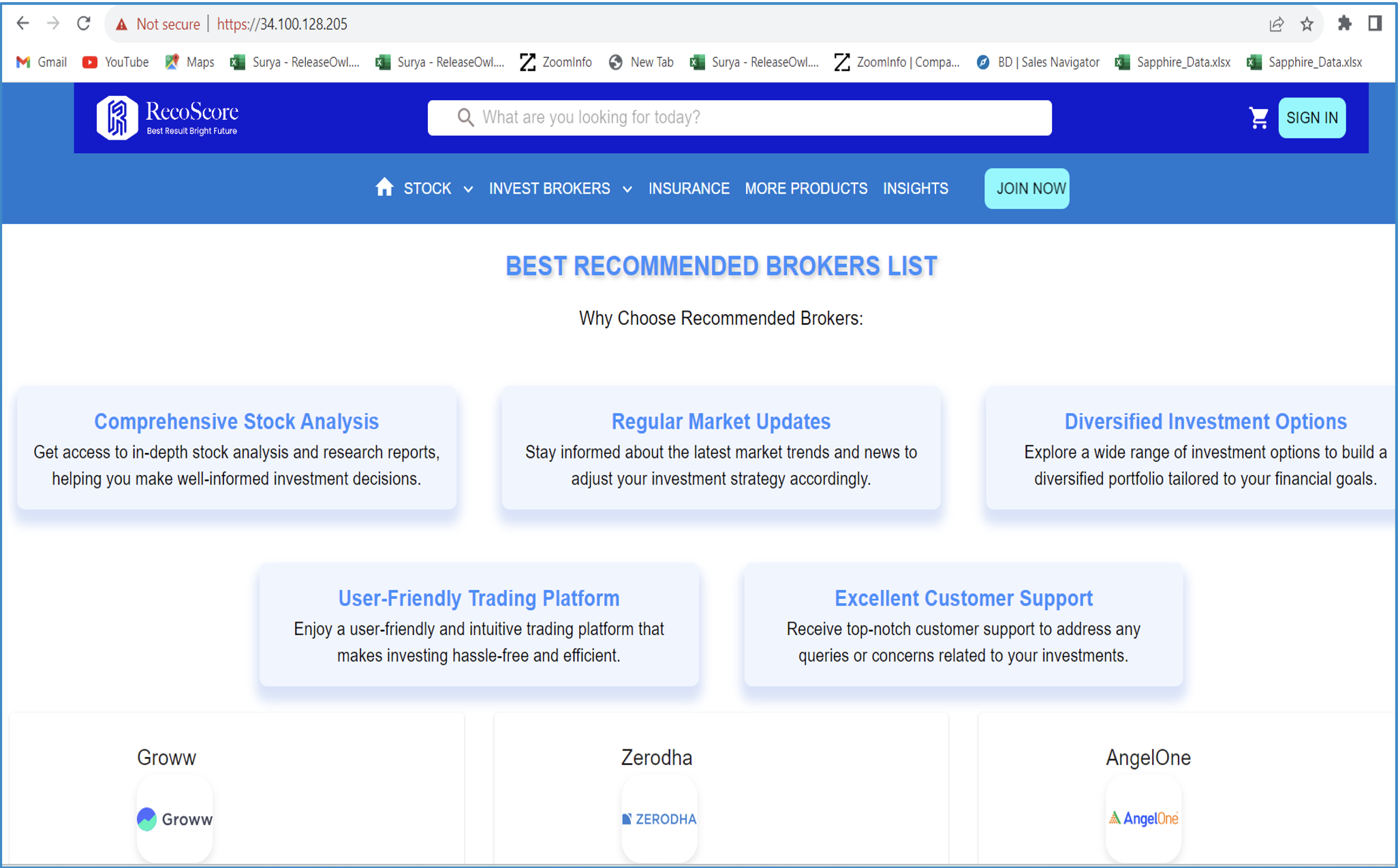
Streamlining Infrastructure Management with Automation:
Automation is key to managing complex cloud infrastructures. Here’s how to automate infrastructure creation, deletion, Docker image handling, and more:
Jenkins Pipeline Configuration:
- Integrate your GitHub repository with Jenkins using “GitHub webhooks”.
- Trigger automation scripts through Jenkins pipelines.
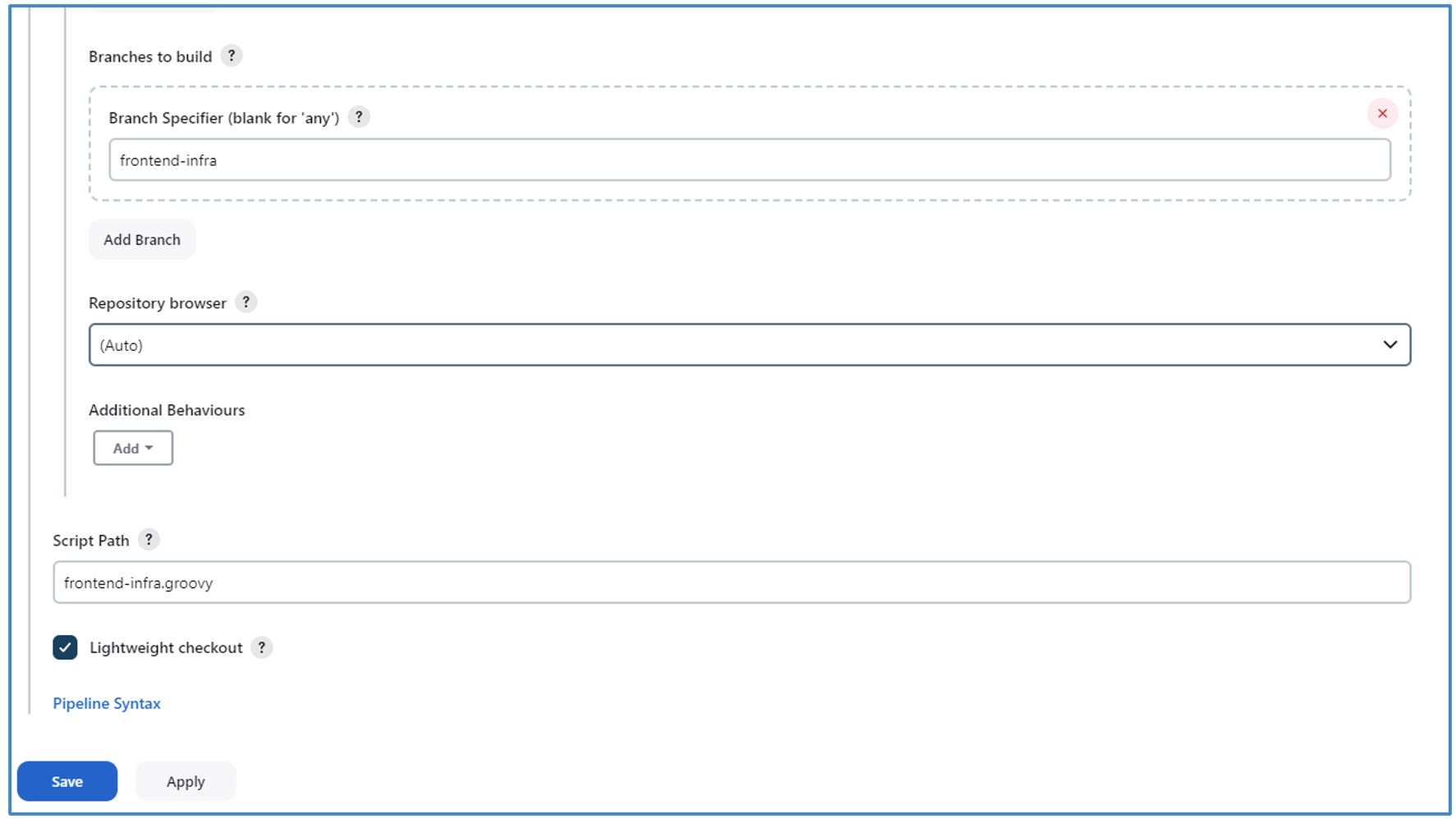
Instance Templates:
It is a blueprint or template used to define the settings and configuration for creating virtual machine instances. It specifies details like the machine type, operating system image, network settings, and more. By using an Instance Template, you can easily create multiple VM instances with consistent configurations, making it efficient for deploying and managing virtual servers.
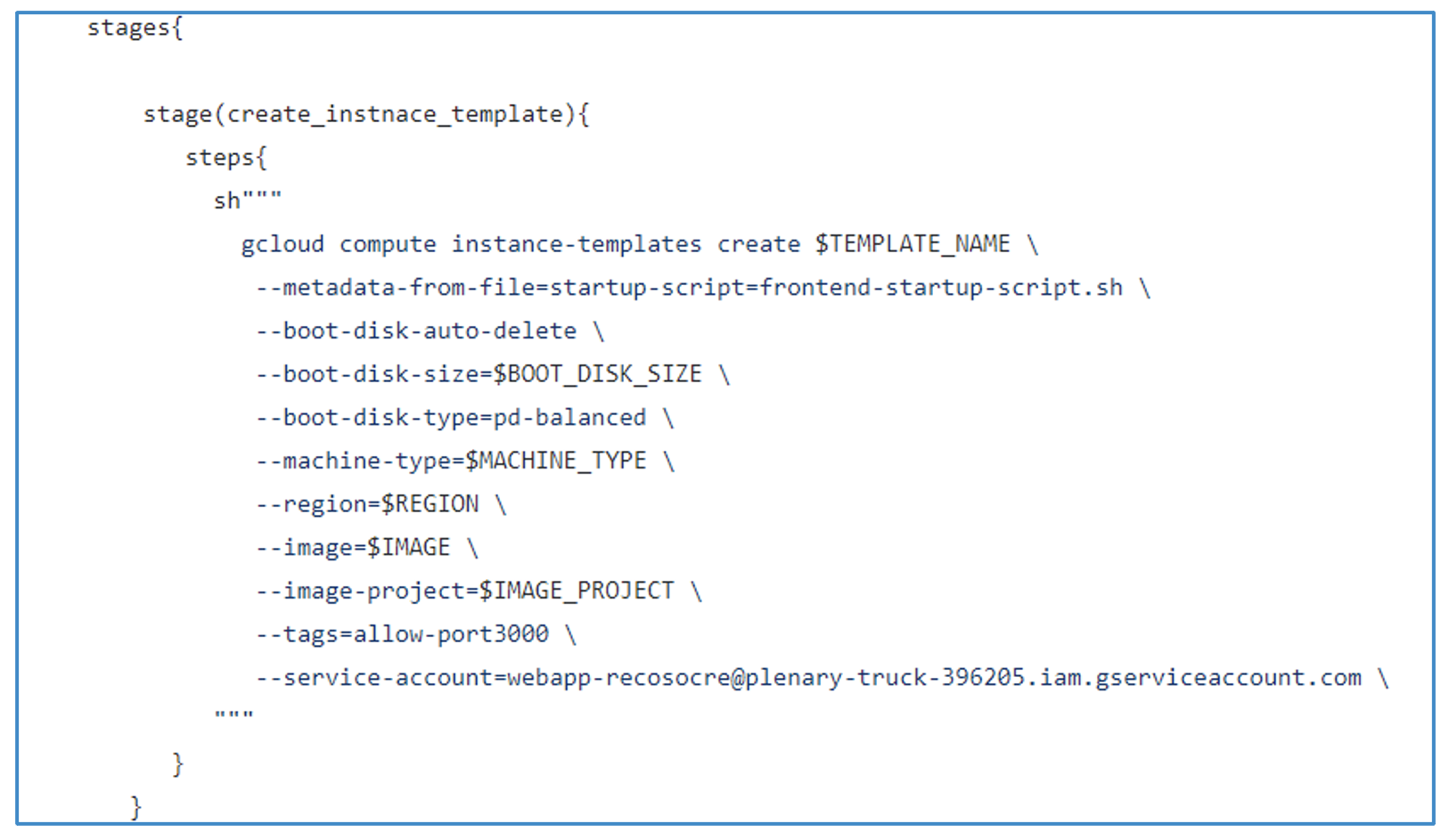
Instance Groups:
An “Instance Group” in Google Cloud Platform (GCP) is a collection of virtual machine instances that can be managed together for purposes like load balancing, scaling, and improving application availability.
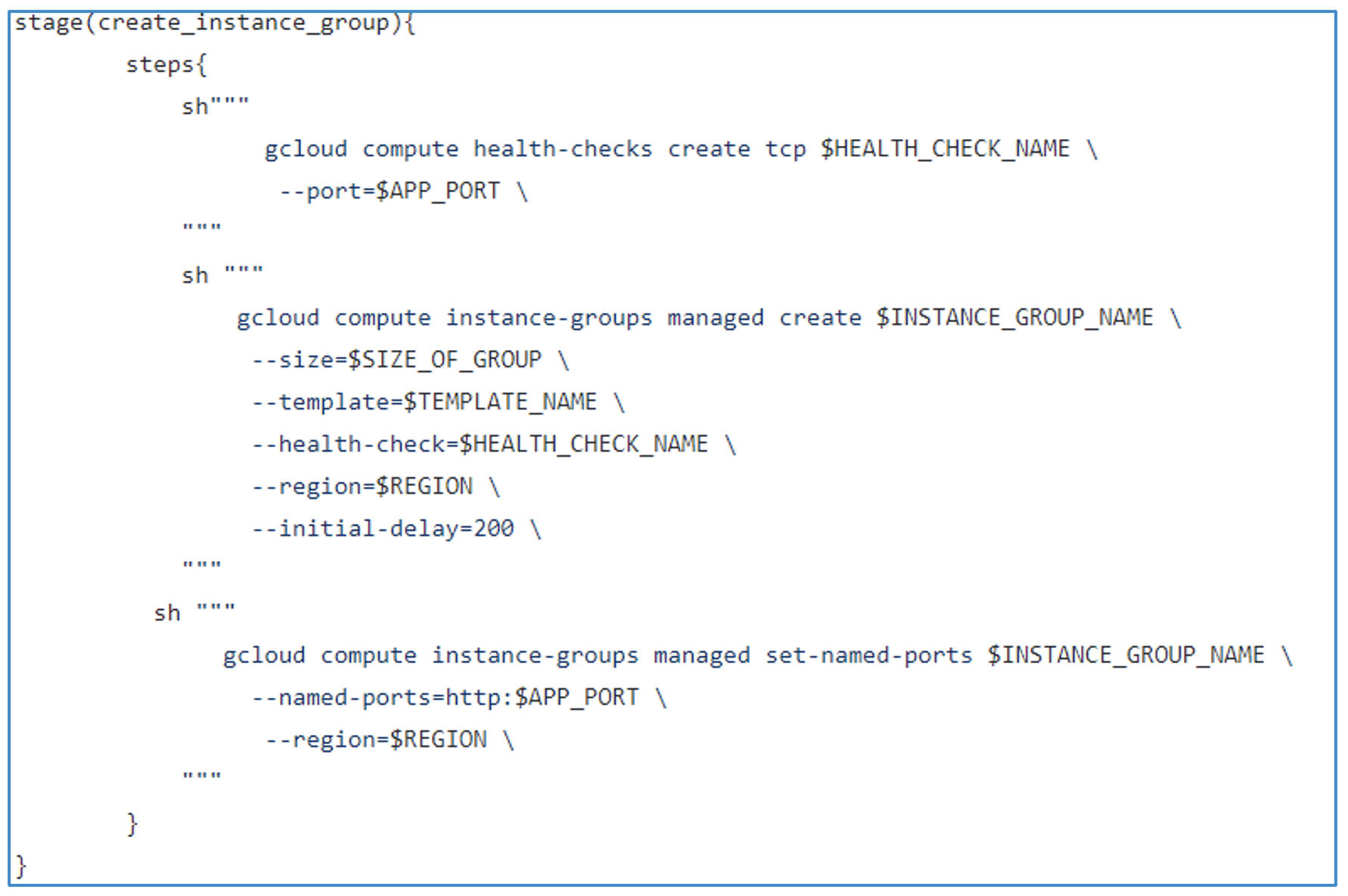
Autoscaling:
Autoscaling is a cloud computing technique that dynamically adjusts resource capacity based on real-time demands, ensuring your application can handle varying traffic without manual intervention.
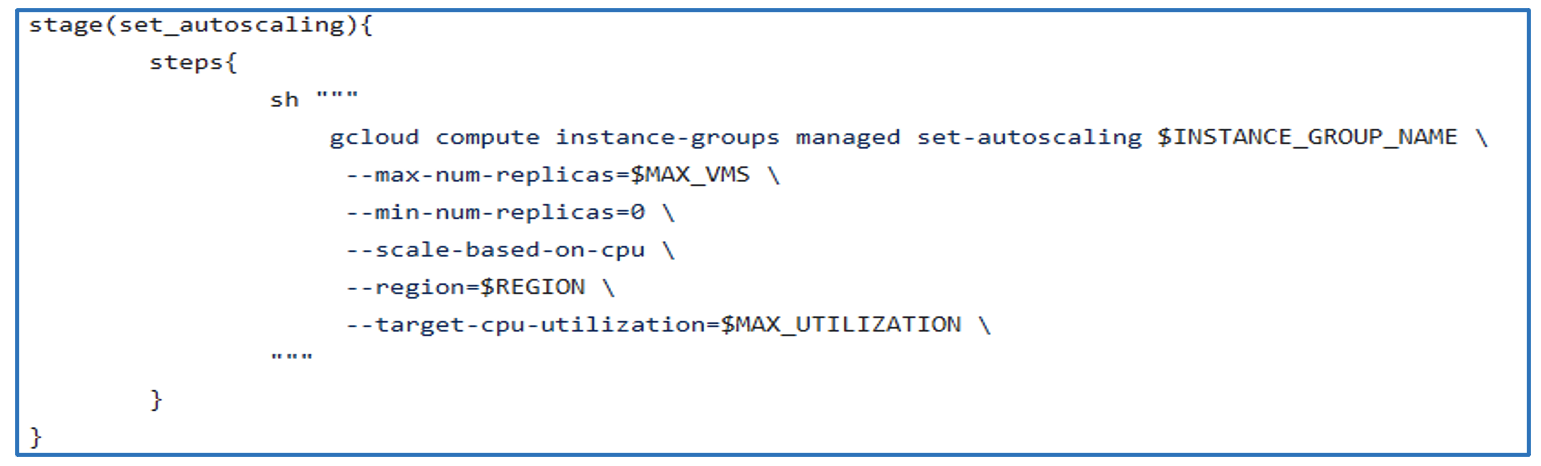
Benefits of Autoscaling:
- Cost Optimization
- Improved Performance and Availability
- Calability
- Redundancy and Fault Tolerance
- Load Balancing
- Continuous Monitoring and Optimization
Load Balancers:
Load balancing is a technique that distributes incoming network traffic or workload across multiple servers, preventing any single server from becoming overwhelmed and improving application performance and availability.

Deleting Infrastructure:
This script facilitates the removal of the entire pre-existing infrastructure, including templates, instance groups, and load balancers, allowing for the simultaneous deletion of all associated components.
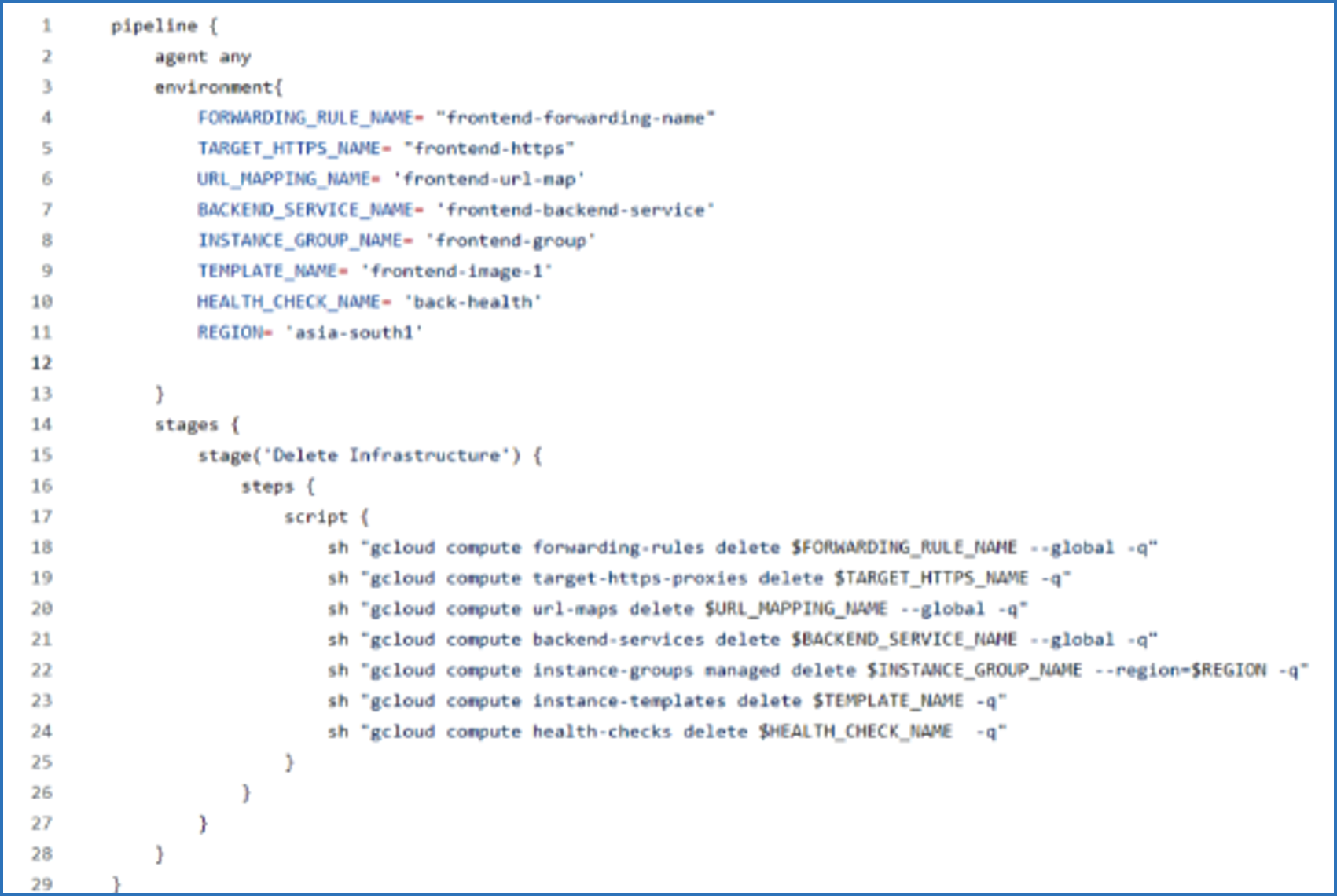
Creating Docker Image to GCR:
The Jenkins pipeline script below comprises three operations. First, it deletes any unused Docker images that were previously built. The next stage involves the creation of a new Docker image using the Docker image build command in Jenkins. The last stage entails pushing the newly created Docker image to the Google Container Registry (GCR).
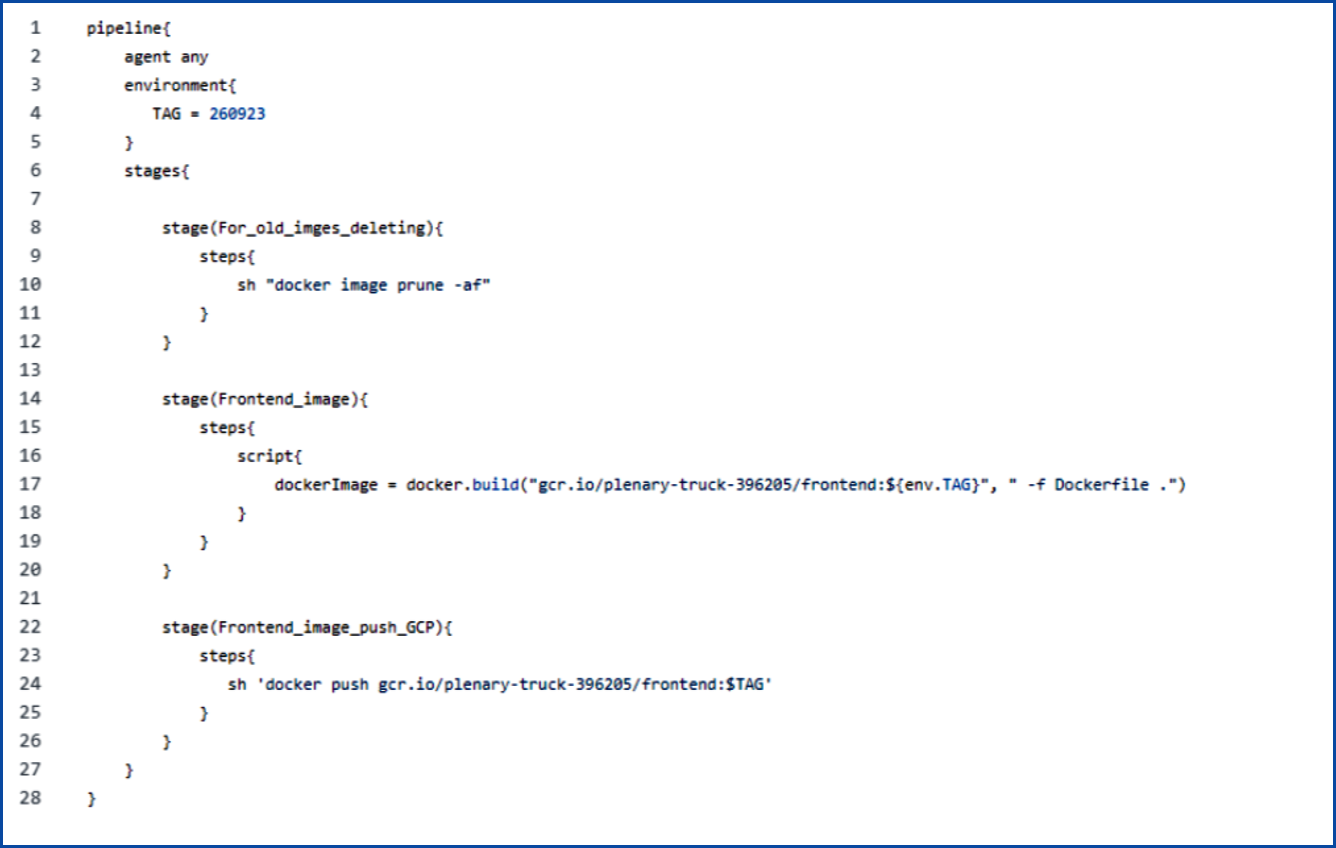
Defining Variables:
Variables can be declared within the environment section, allowing their values to be directly accessed in the script using the assigned keys.
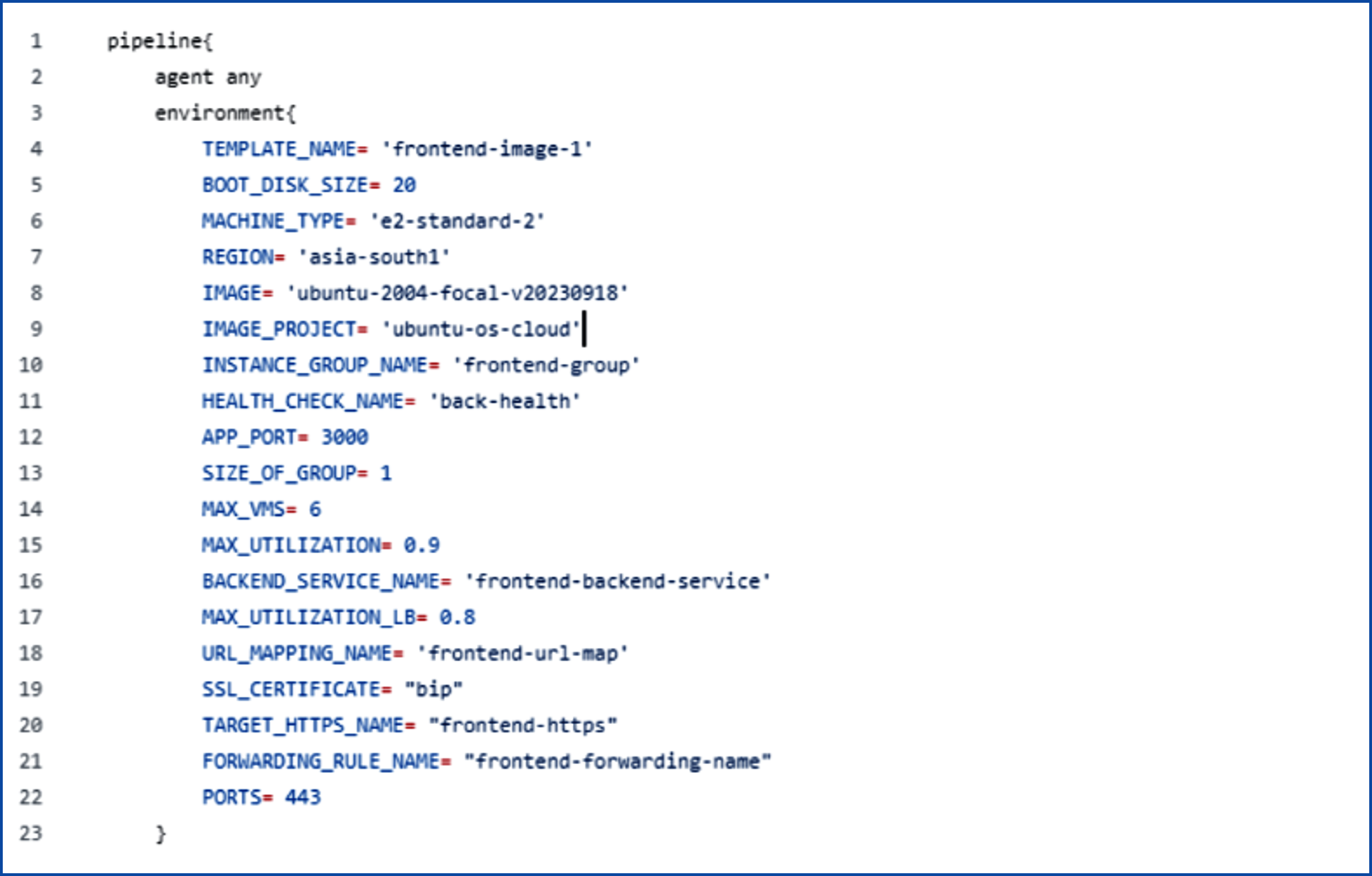
When creating an instance group, you should upload a startup script to install all the necessary modules and Docker for running containers on the instances within that group.
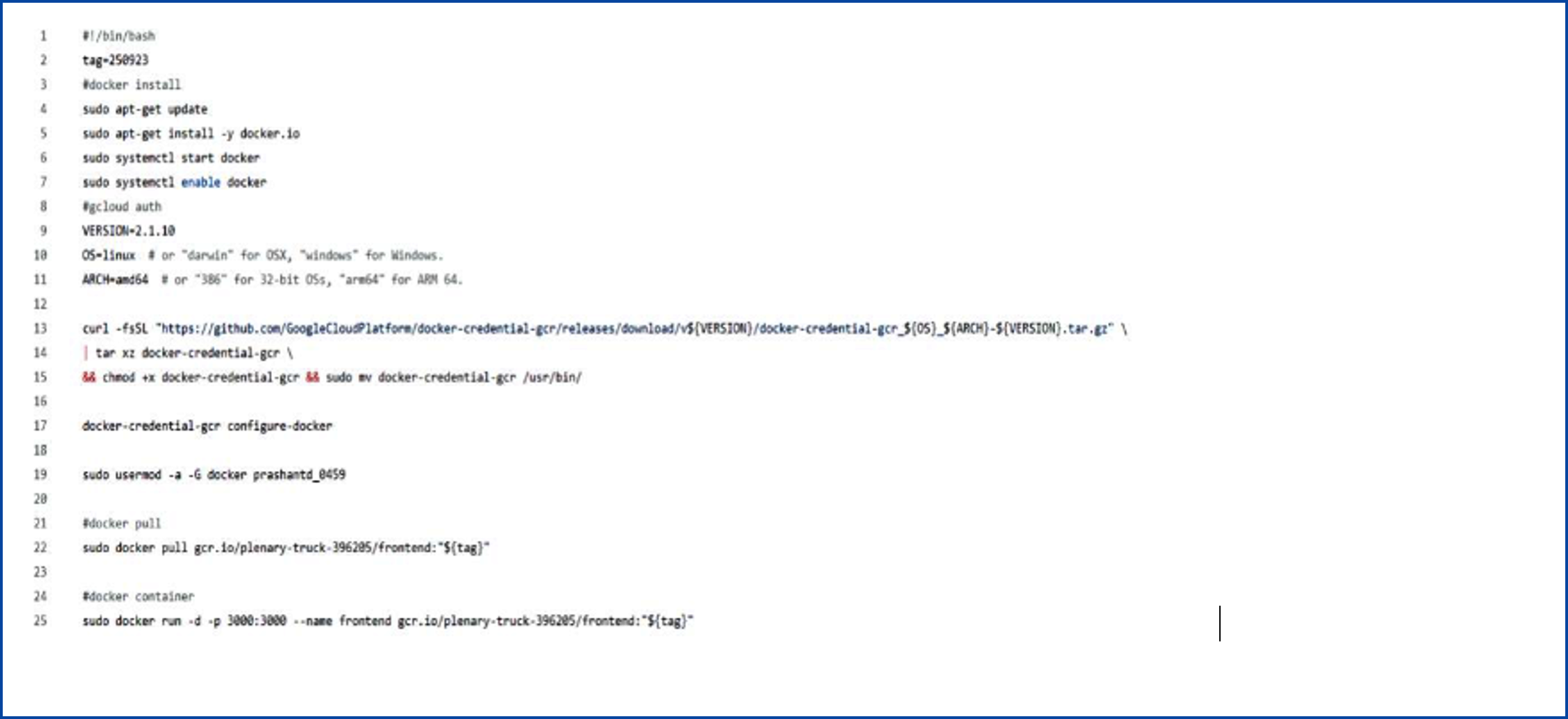
Group Metrics:
This image illustrates the relationship between auto-scaler capacity and instance CPU utilization, serving as a tool for monitoring application metrics. When both capacity and CPU utilization are at the same level, a modification is essential in the auto-scaler capacity, necessitating an increase to synchronize with the instance’s CPU utilization.
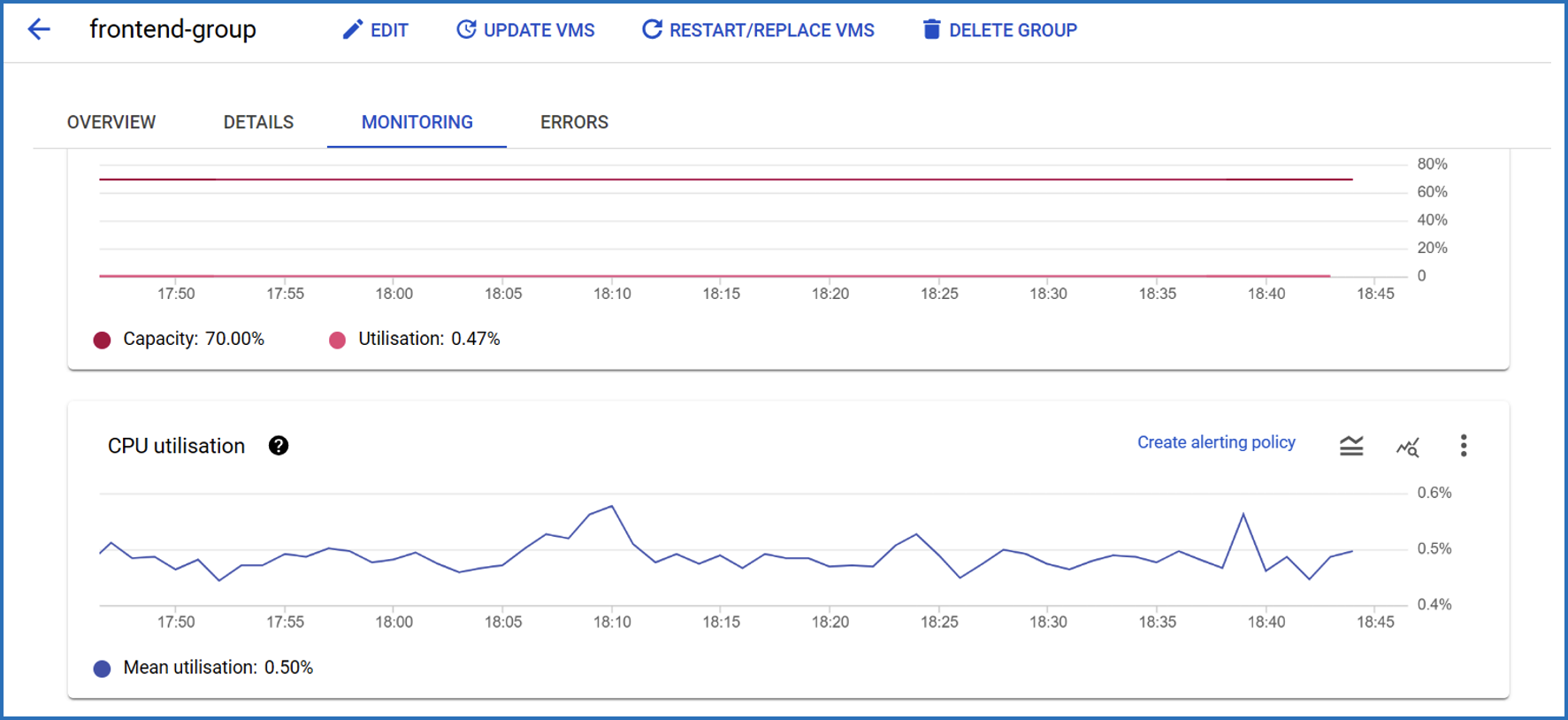
Load Testing:
You can conduct load testing by executing the following commands:

An alerting policy will be created as defined in the script. You will receive email notifications whenever the application’s load increases and crosses the given threshold value. The issues will be resolved automatically, and updates will be communicated through the provided email address.
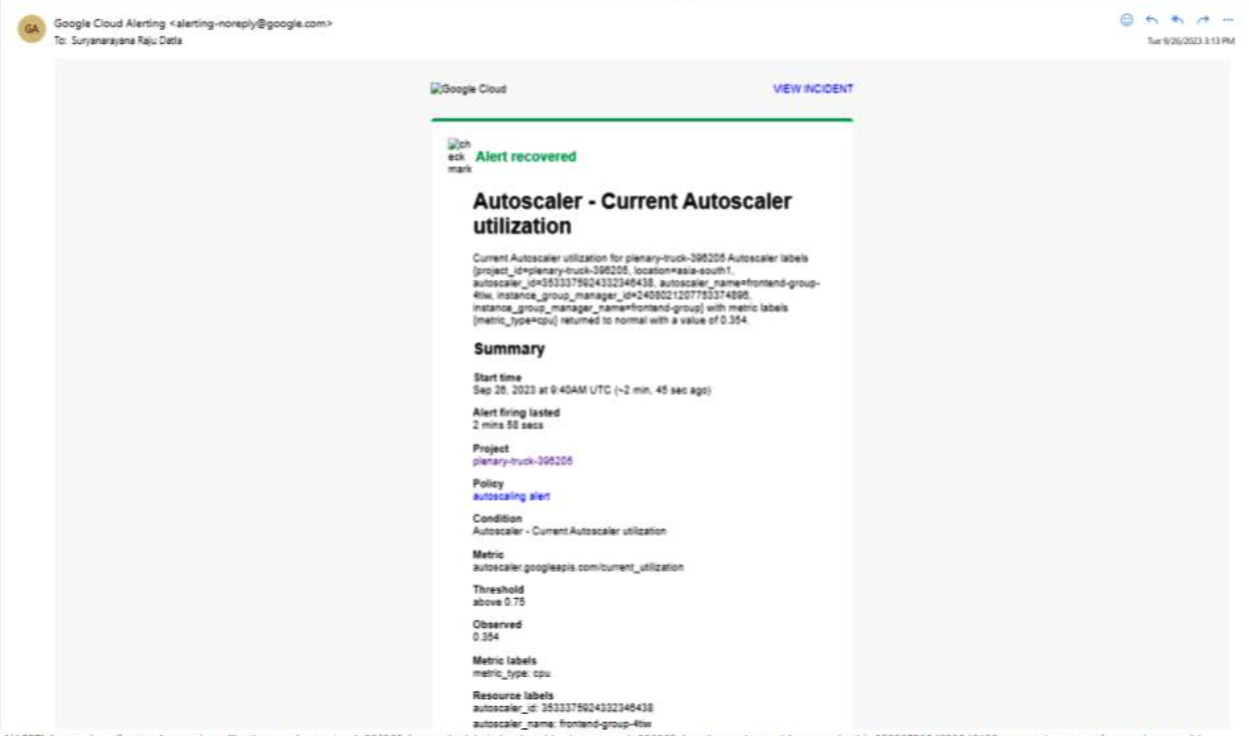
Common Issues Encountered with Instance Groups
1. Instance groups may occasionally experience health problems or longer startup times. Ensure that the machine type is appropriate for your application and consider adjusting it accordingly.
2. Verify that the IAM roles have been assigned the necessary permissions, as insufficient permissions can lead to issues during resource creation.
3. Double-check the syntax of every script to ensure it is correctly formatted.
4. Make sure that the startup script in the instance template is defined in the correct format, as shown below:

5. Review the GCP firewall rules to confirm that the specified ports match the ports used by your application. This can be a common issue encountered with instance groups.
Conclusion:
Secure, scale, and automate your GCP infrastructure with SSL certificates, Jenkins pipelines, and key components like Instance Templates, Autoscaling, and Load Balancers. This ensures efficiency, security, and adaptability in the digital era. contact us or email us at support@www.cloudfulcrum.com.